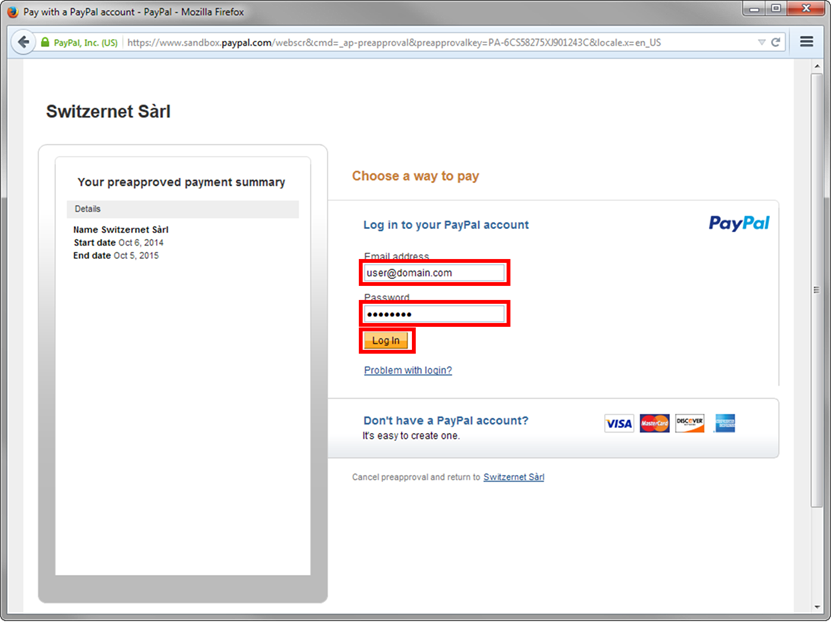How to set up simple and recurring credit card or PayPal payments
Customer interface provides possibility to set up simple or automated recurring card payments using VISA, MasterCard or PayPal.
Contents
How to set up a simple credit card payment
How to set up recurring credit card payments
Configuration for Prepaid account type
Configuration for Private and Business account types
How to set up recurring PayPal payments
Configuration for Prepaid account type
Configuration for Private and Business account types
How to set up a simple credit card payment
Login to your customer interface: https://account.switzernet.com
You have received the data for your account by post after registration with Welcome letter.
If you have forgot your password, you can get new password using Password Recovery option on left side of the screen.
In case of having problems, please contact us at 022 550 55 00 or via email to: support@switzernet.com
Once you login, you can go ahead and fill your card information to make a payment. There are 3 available options.
1. If you need to make one-time payment with your card without saving the card information, then go directly to Make Payment option, fill the card details and desired amount and charge your card by clicking on Pay Now.
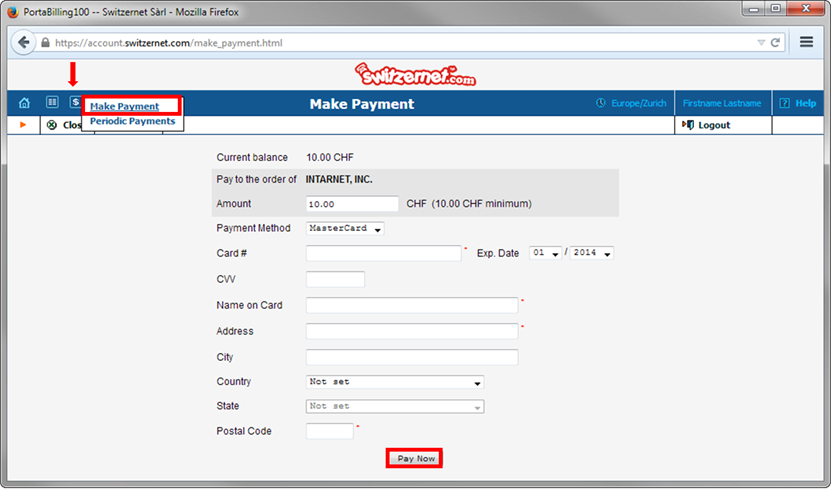
2. If you want to save your card details in order to use it for payments continuously, click on Customer Info option, available on left side of the screen, then click on Payment Info tab.
Open menu for Preferred Payment Method and choose MasterCard or VISA to fill the card details.
Once you are done, click Save.

After saving, you can go to Make Payment, fill the amount you wish to pay and click Pay Now.
Once you have saved card details, each time you will need to make payment, go directly to Make Payment after login.
* If you need to change the card details, you can do It from Customer Info option, the same way, the card details were saved..
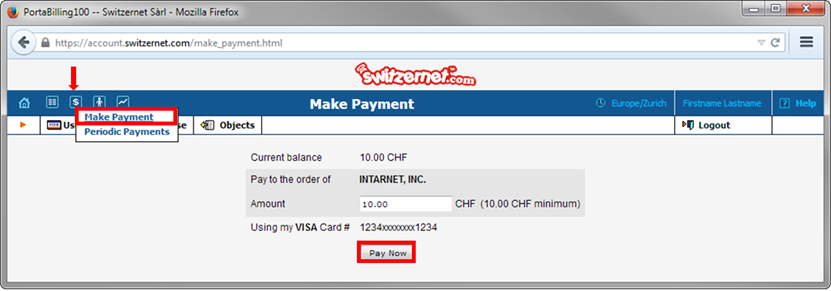
3. Even if you have saved the card details, you still have possibility to pay with other card, without changing the saved card details.
To do so, choose Use Other Card option, after clicking on Make Payment option.
Fill the new card details and make the payment.
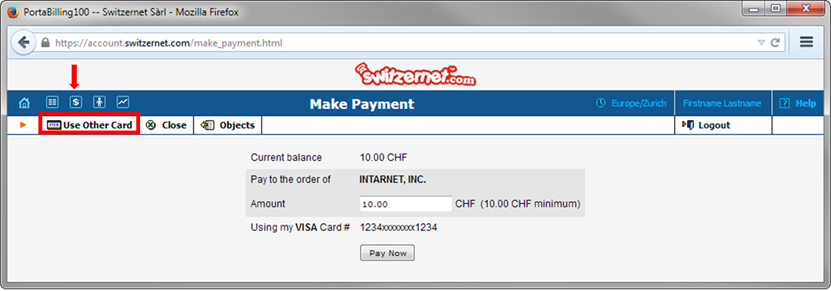
How to set up recurring credit card payments
Login to your customer interface : https://account.switzernet.com
You have received the data for your account by post after registration with Welcome letter.
If you have forgot your password, you can get new password using Password Recovery option on left side of the screen.
In case of having problems, please contact us at 022 550 55 00 or via email to: support@switzernet.com
First of all you need to fill and save the card information.
If this is not done, you will see the message on screen warning about this, when you go to Periodic Payments:
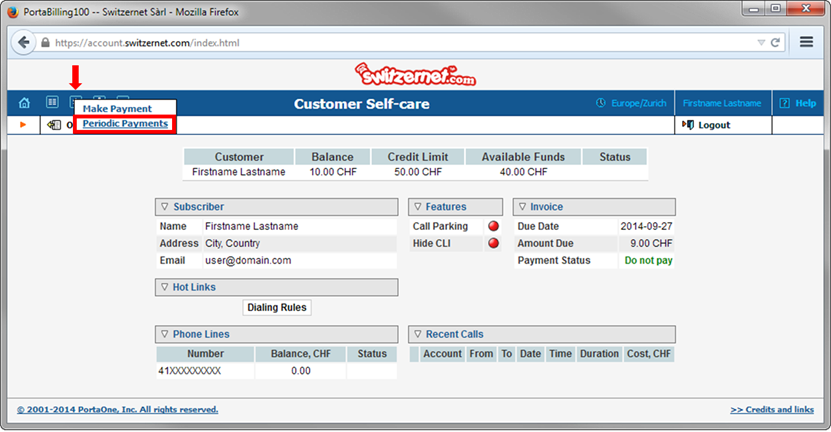
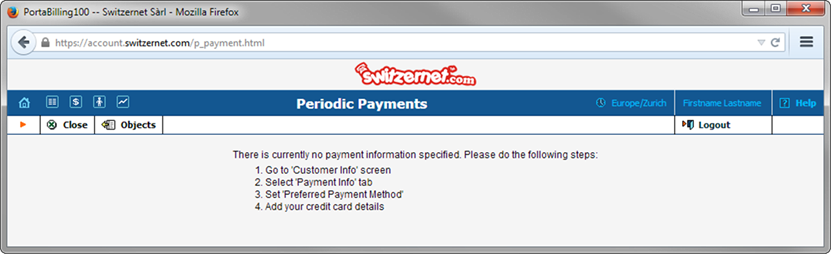
To fill card information, click on Customer Info option, available on left side of the screen, then click on Payment Info tab.
Open menu for Preferred Payment Method and choose MasterCard or VISA to fill the card details.
Once you are done, click Save.
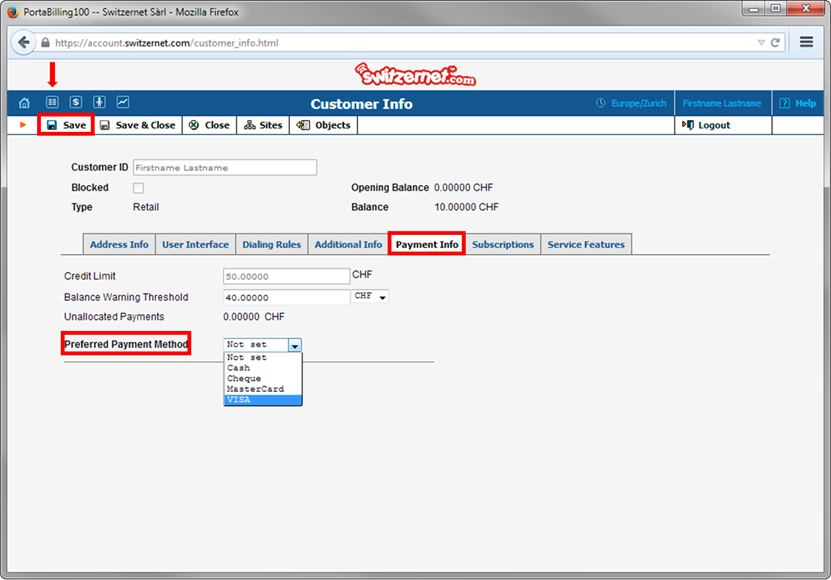
After saving the card details, you can configure the Periodic Payments.
Configuration for Prepaid account type
Go to Periodic Payments, click on Add.
You will see the options available on screen shot below.
Fill the amount you want to pay, choose Balance Driven from Frequency drop down menu.
If you need to make periodic payments for a specific period of time, you can fill in To column.
In Balance Threshold column you can specify to charge your card when your balance reaches a specific amount.
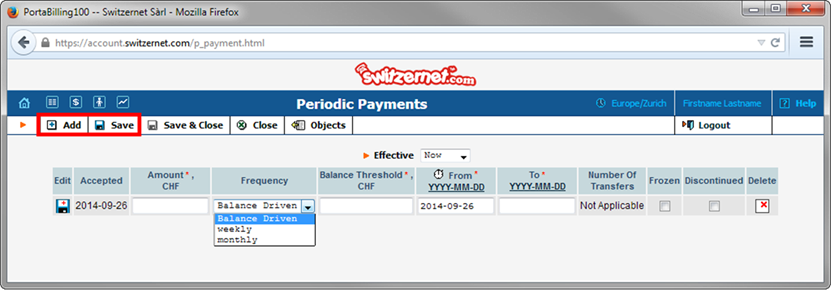
As soon as you fill all preferred parameters, click on Save.
You are done!
This new option will save your time and money and will help to you manage your future payments.
The option can be edited easily by choosing Edit option, Frozen or Discontinued anytime.
Configuration for Private and Business account types
Go to Periodic Payments, click on Add.
You will see the options available on screen shot below.
Choose monthly from Frequency drop down menu.
Then click on a little red button next to amount, to fill the amount field with "Pay Current Balance".
If you need to make periodic payments for a specific period of time, you can fill in To column.
If you prefer you overpay for your account/pay more than your balance each month, then instead of filling "Pay Current Balance", you can fill the preferred amount to be charged.
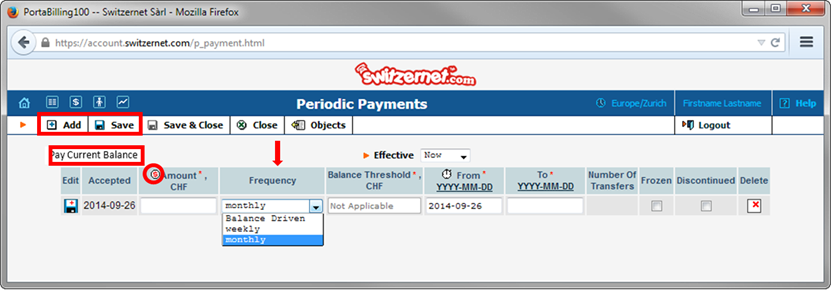
As soon as you fill all preferred parameters, click on Save.
You are done!
This new option will save your time and money and will help to you manage your future payments.
The option can be edited easily choosing Edit option, Frozen or Discontinued anytime.
How to set up recurring PayPal payments
Login to your customer interface: https://account.switzernet.com
You have received the data for your account by post after registration with Welcome letter.
If you have forgot your password, you can get new password using Password Recovery option on left side of the screen.
In case of having problems, please contact us at 022 550 55 00 or via email to: support@switzernet.com
First you must authorize withdrawals from your PayPal account.
If this is not done, you will receive an error message informing about that, when
you go to "Periodic payments":
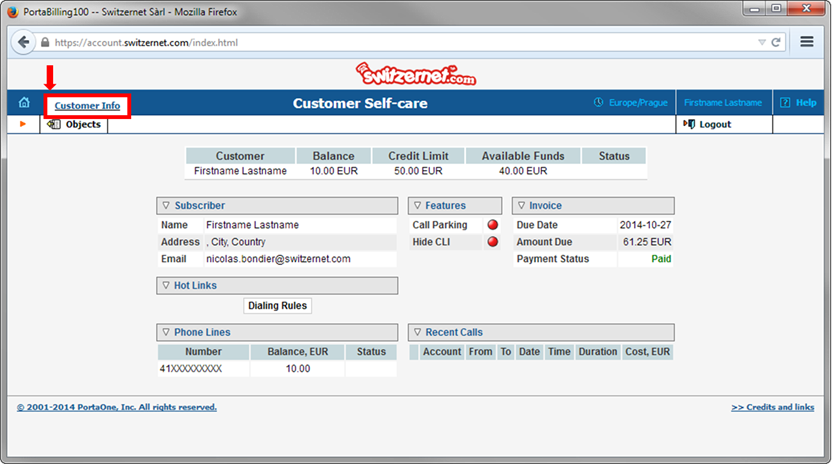
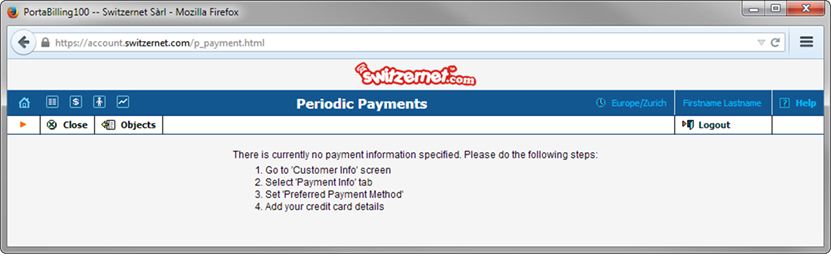
To authorize withdrawals from your PayPal
account, click on "Customer
Info" option, at the top left
side of your screen, then click on
the "Payment Info" tab.
Open the Preferred Payment Method drop-down menu and
choose PayPal.
Once this is done, click "Save". Below the "
Preferred Payment Method", the
authorization status to debit the PayPal account is displayed.
If this is the first time, that you set
up your PayPal account in the
interface, the status should be
"No PayPal authorization
defined" .
Click on "Give a PayPal authorization" to authorize Switzernet.

You will be redirected to the PayPal authorization page. Enter your PayPal account data and login.
Finally, click on "Approve" to complete the pre approved payment authorization.
Also note that the period for automatic debits is
limited to one year, for renewal its enough to
give authorization by repeating this
procedure.
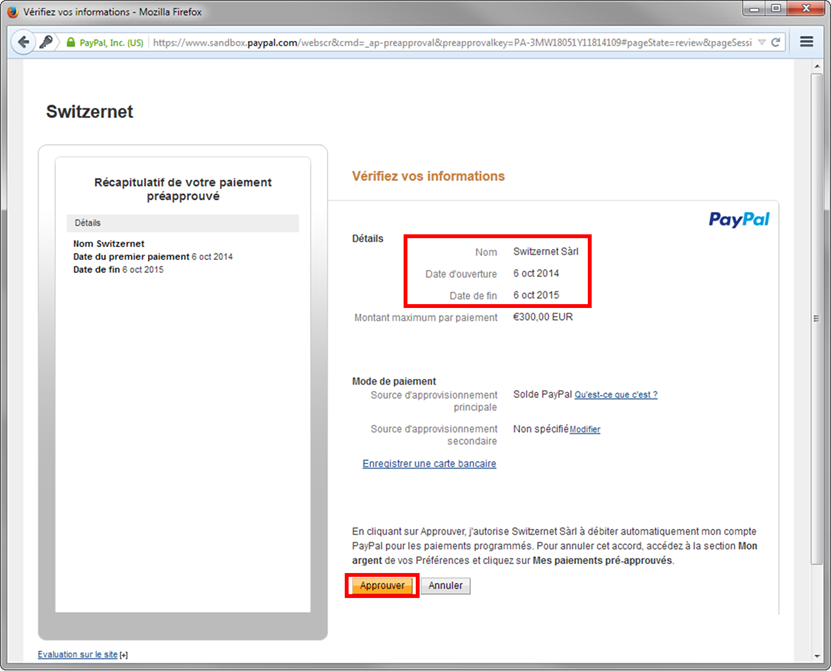
Then, you will be redirected to your customer interface. The authorization status is now approved ("Status: Approved").
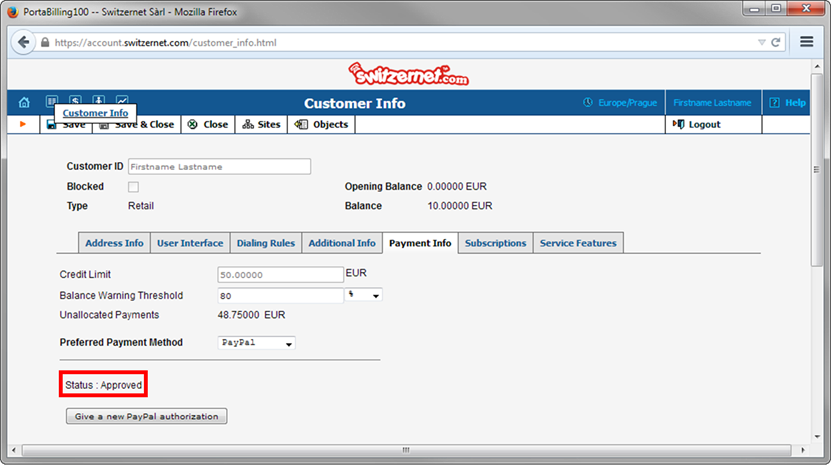
Configuration for Prepaid account type
Go to Periodic Payments, click on Add.
You will see the options available on screen shot below.
Fill the amount you want to pay, choose Balance Driven from Frequency drop down menu.
If you need to make periodic payments for a specific period of time, you can fill in To column.
In Balance Threshold column you can specify to charge your card when your balance reaches a specific amount.
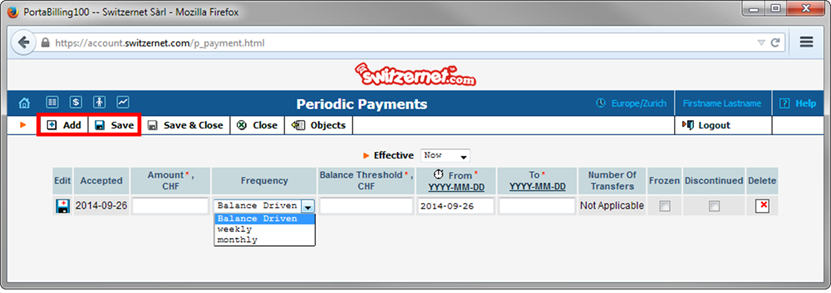
As soon as you fill all preferred parameters, click on Save.
You are done!
This new option will save your time and money and will help to you manage your future payments.
The option can be edited easily by choosing Edit option, Frozen or Discontinued anytime.
Configuration for Private and Business account types
Go to Periodic Payments, click on Add.
You will see the options available on screen shot below.
Choose monthly from Frequency drop down menu.
Then click on a little red button next to amount, to fill the amount field with "Pay Current Balance".
If you need to make periodic payments for a specific period of time, you can fill in To column.
If you prefer you overpay for your account/pay more than your balance each month, then instead of filling "Pay Current Balance", you can fill the preferred amount to be charged.
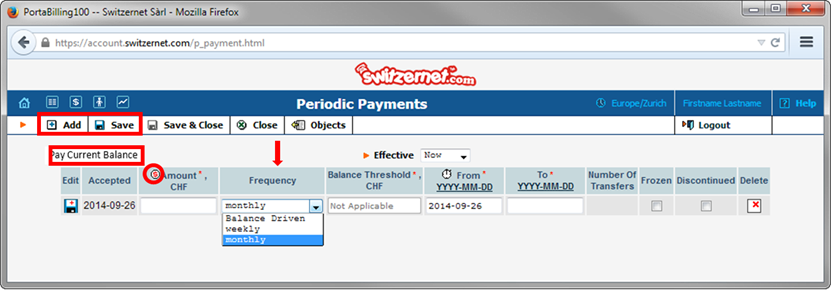
As soon as you fill all preferred parameters, click on Save.
You are done!
This new option will save your time and money and will help to you manage your future payments.
The option can be edited easily choosing Edit option, Frozen or Discontinued anytime.
* * *
![]()
Copyright © 2014 Switzernet