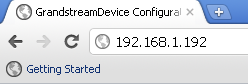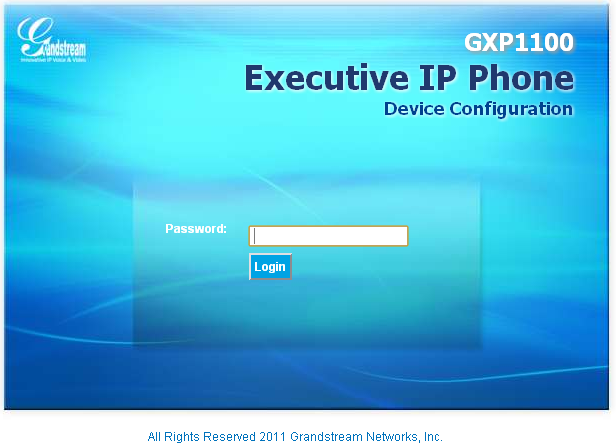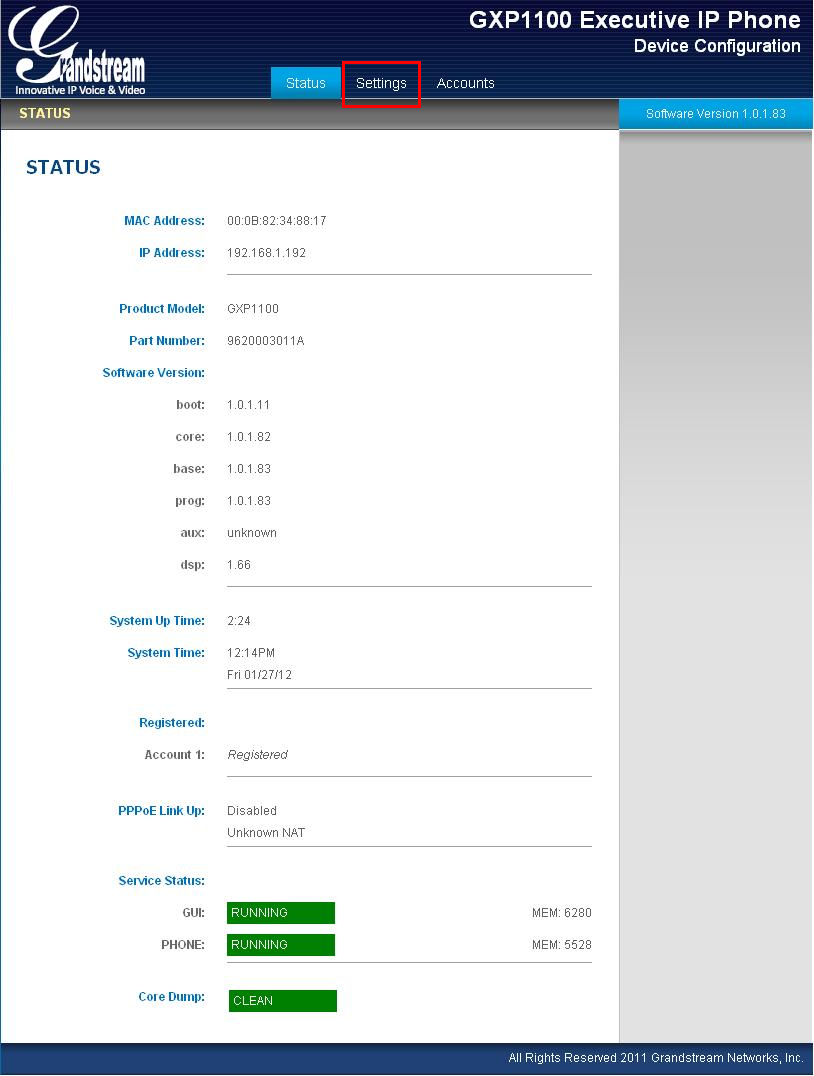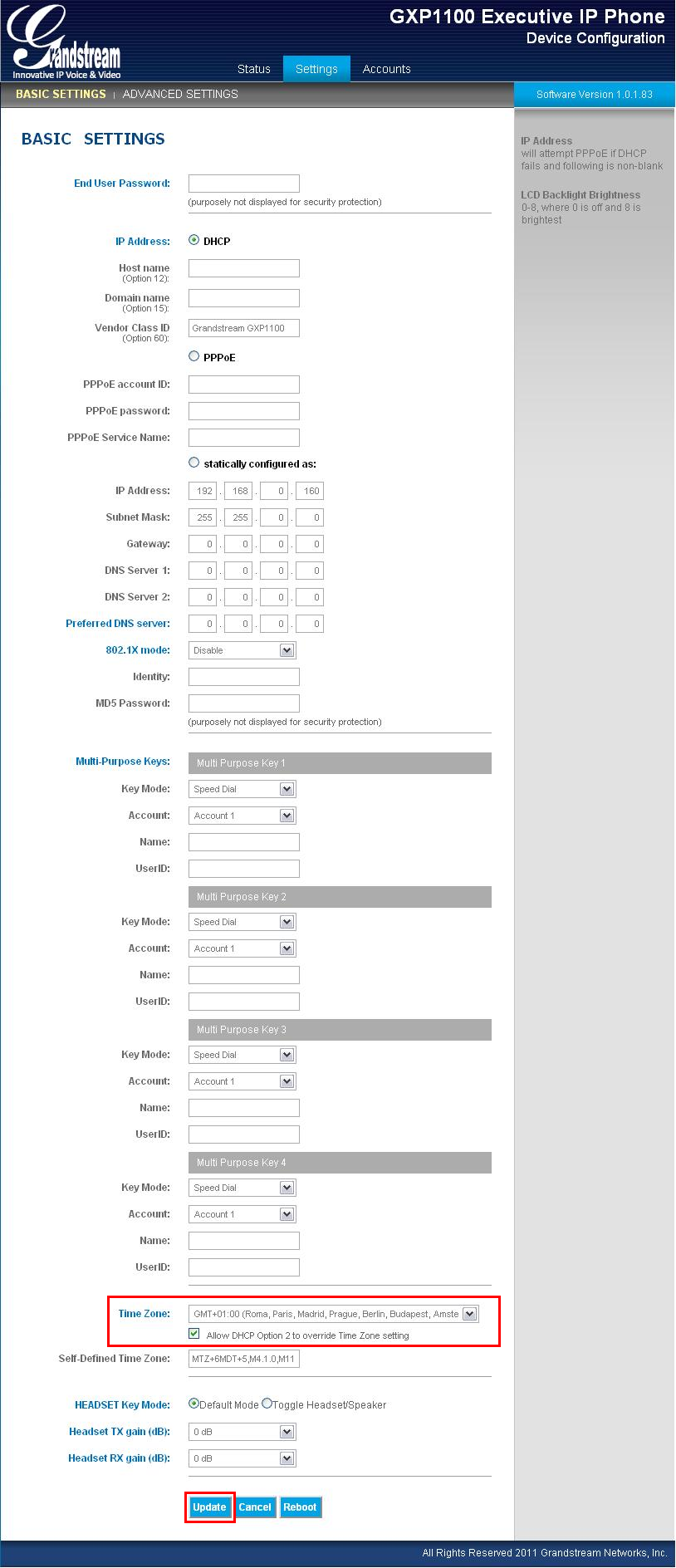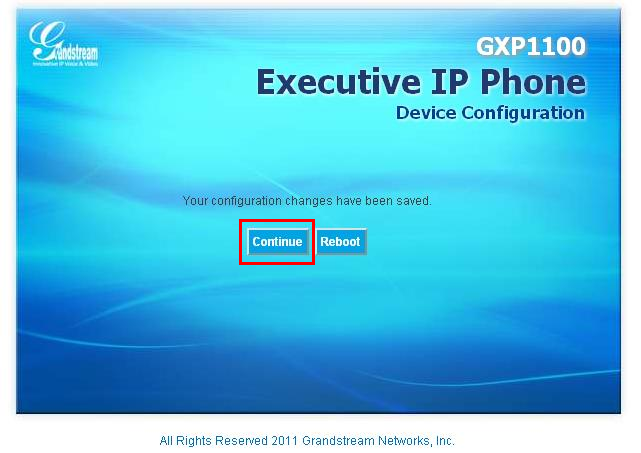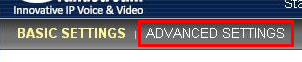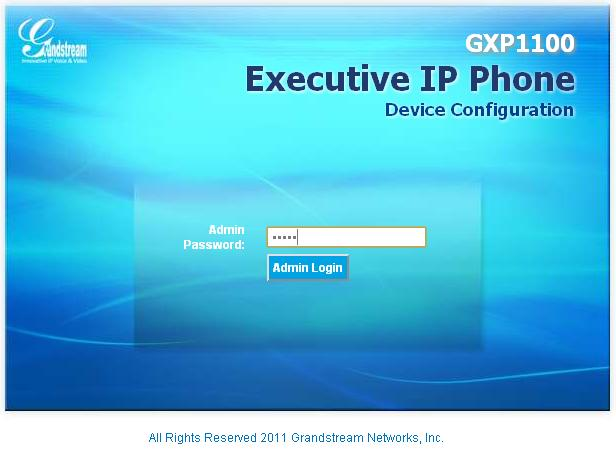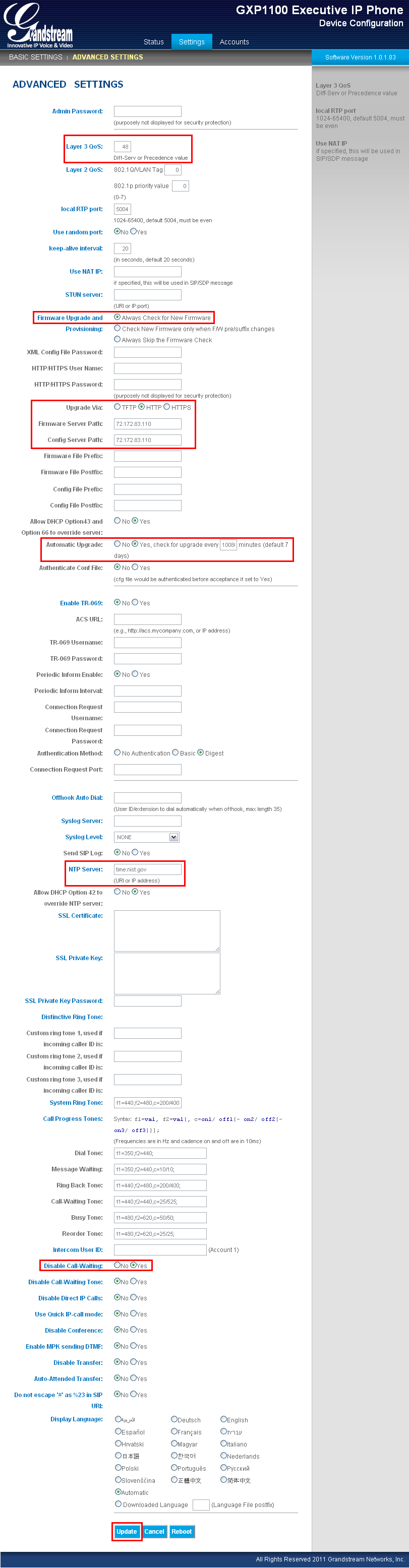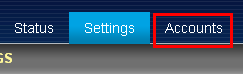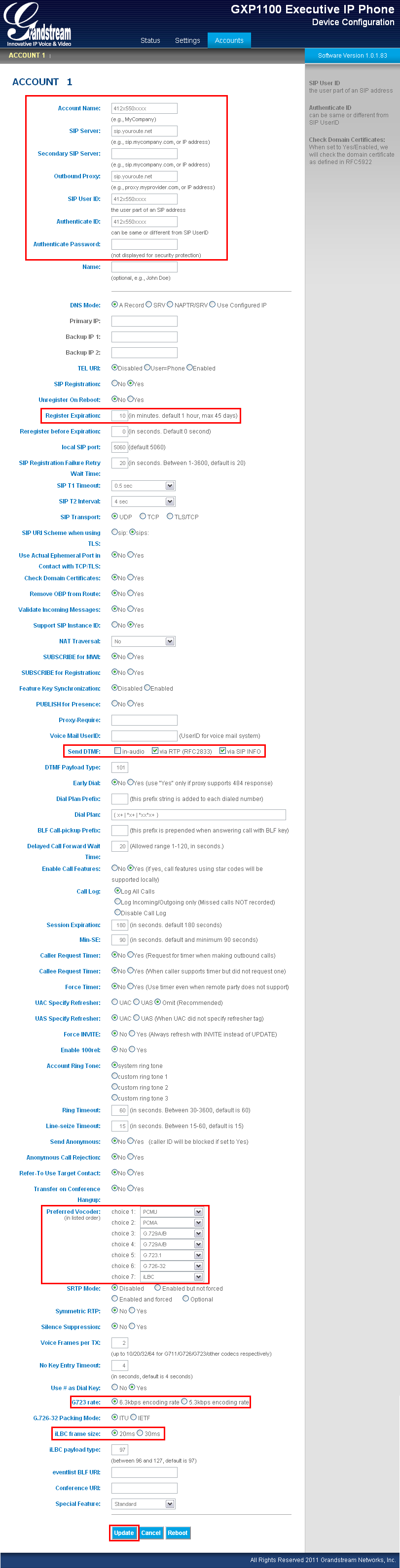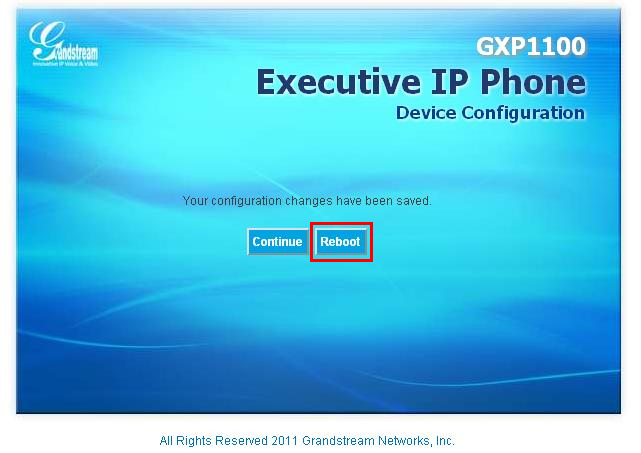|
Summary
Get the phone's IP address
Configure your phone with your VoIP Switzernet account
Get the phone's IP address
 Retour Retour
The phone's configuration is carried out through its web interface, so you can set up the configuration from your computer.
To access the web interface you need to know the phone's local IP address. You can get it thanks to a voice menu.
Pick up the phone and dial the following code: "***02". You will hear a locution (in english) that will tell you the phone's local IP address. For example:
192.168.1.192
- Open a Web browser (Internet Explorer, Firefox, etc.) on your computer
- Type the phone's IP address in the Web broser. In our case: http://192.168.1.192
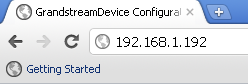
- Press Enter in your keyboard
Now, you should be in the phone's login web page:
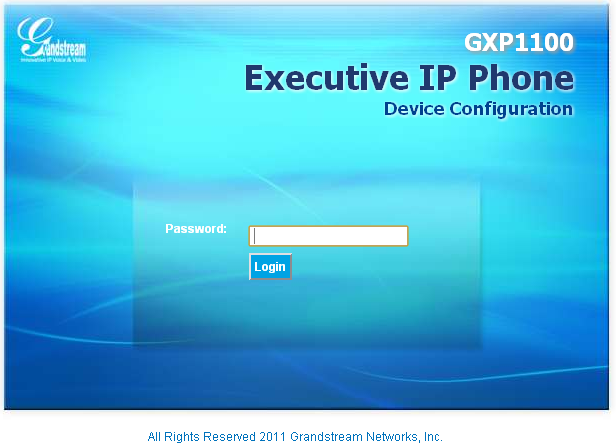
Type the user password (by default "123"), and click on "Login" button.
Configure your phone with your VoIP Switzernet account
 Retour Retour
Click on the "Settings" tab.
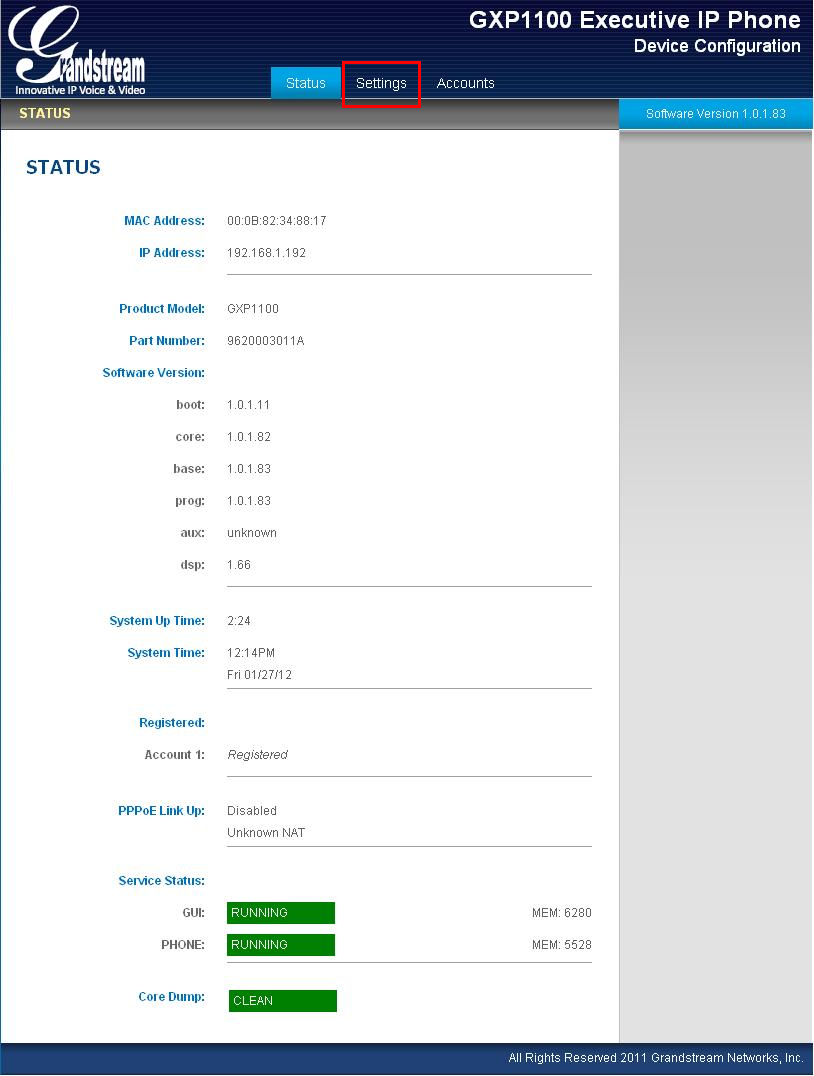
Now you are on the "Basic Settings" menu. On this menu, you should change the time zone ("GMT +1" for Switzerland).
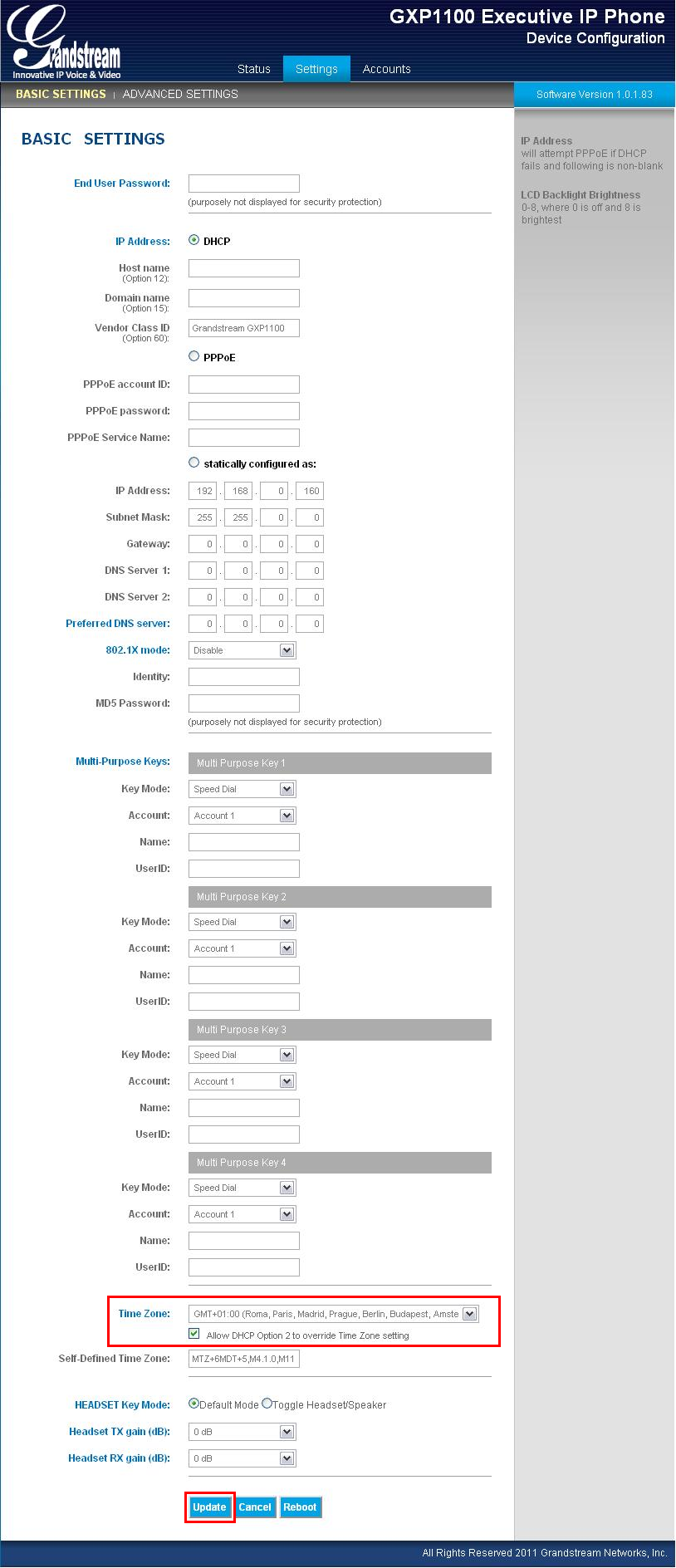
Don't forget to click on "Update" button before change to other option menu or close the page, otherwise the modifications won't be saved. At this point, don't click on "Reboot" button in the next screen.
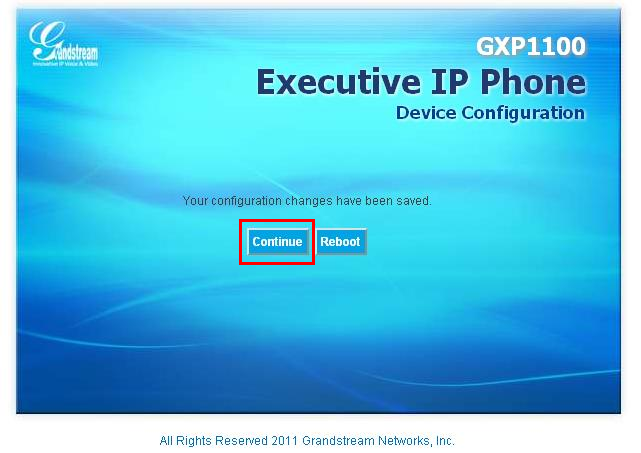
Click on the "Advanced Settings" tab
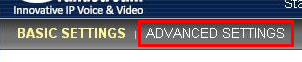
Type the administrator password (by default "admin"), and click on "Login" button.
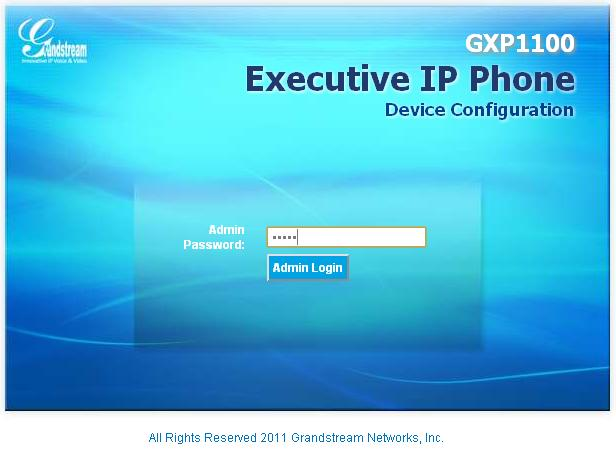
On the "Advanced Settings" menu, set up your settings.
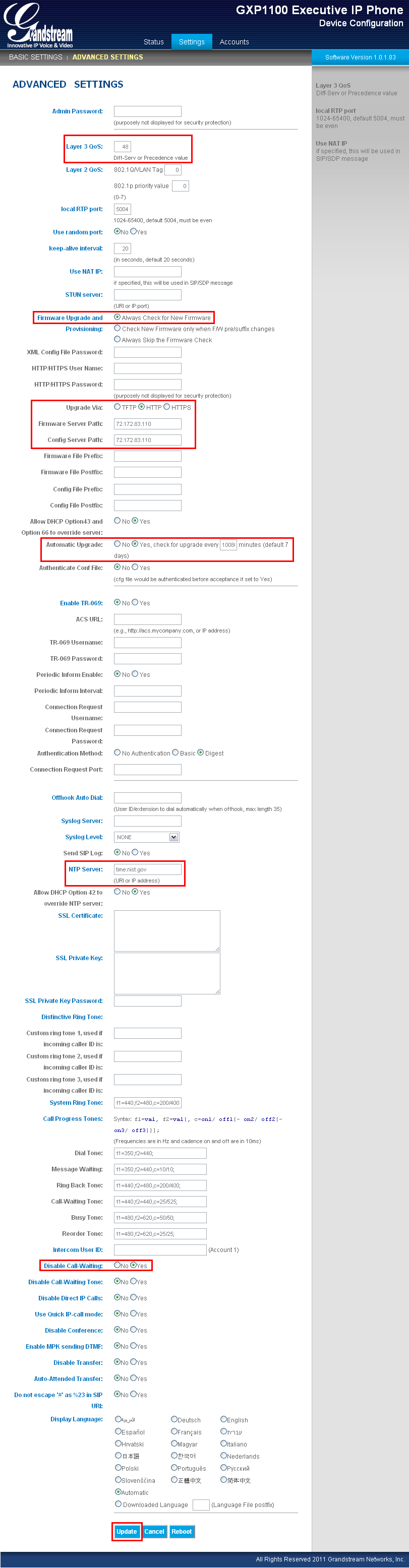
Don't forget to click on "Update" button before change to other option menu or close the page, otherwise the modifications won't be saved. At this point, don't click on "Reboot" button in the next screen.
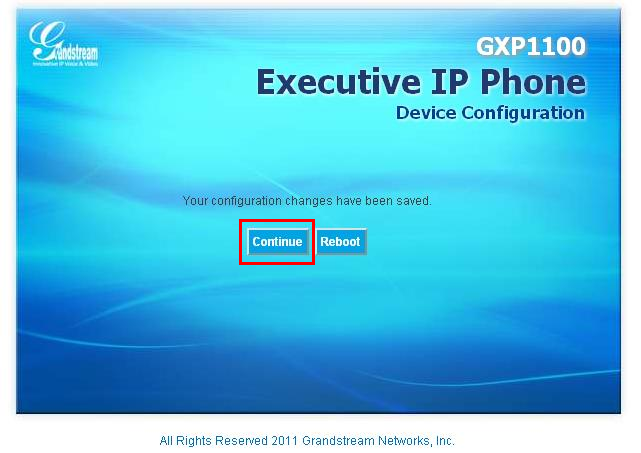
The VoIP configration menu is in the "Accounts" tab. Click on "Accounts" tab.
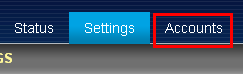
On the "Accounts" menu, set up your Switzernet account VoIP parameters. Start filling your "Account Name". Server's name ("sip.youroute.net") maybe be different in your configuration settings. Use the server's name that we have provided you in the settings account paper.
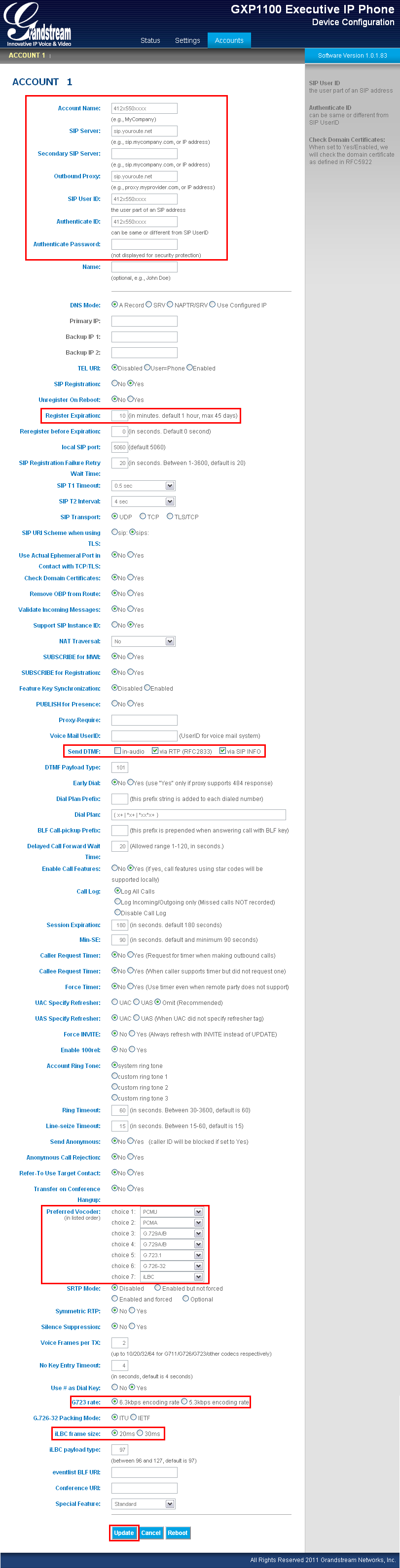
When you finish, click on "Update" button to save the last changes and in the next screen click on "Reboot" button to reset the phone and apply the changes:
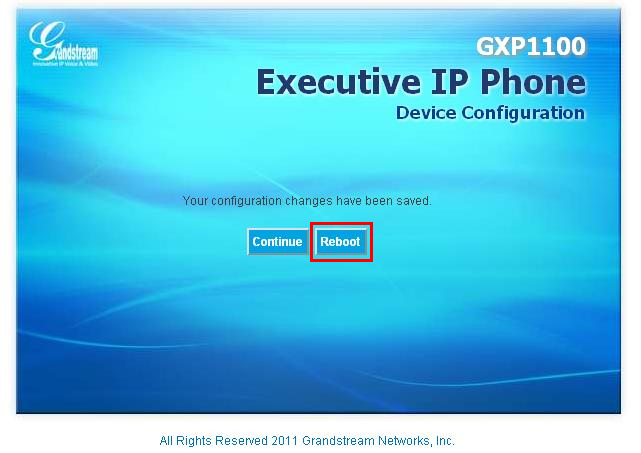
The phone will be reset automatically. The process takes time (less than a minute) and a red light in the phone will be blinking until it finish. Once the light has finished to blink, the phone will be connected to our server and you will have line signal when you pick up the receiver. Now you can use your Switzernet VoIP line.
|
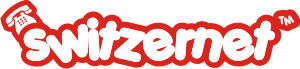

 Retour
Retour