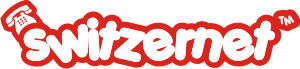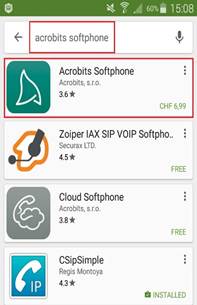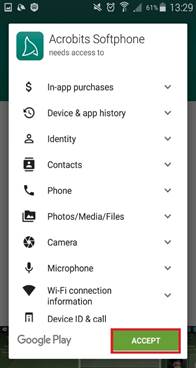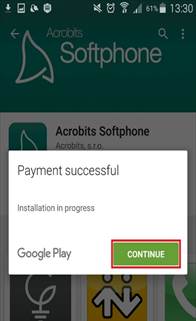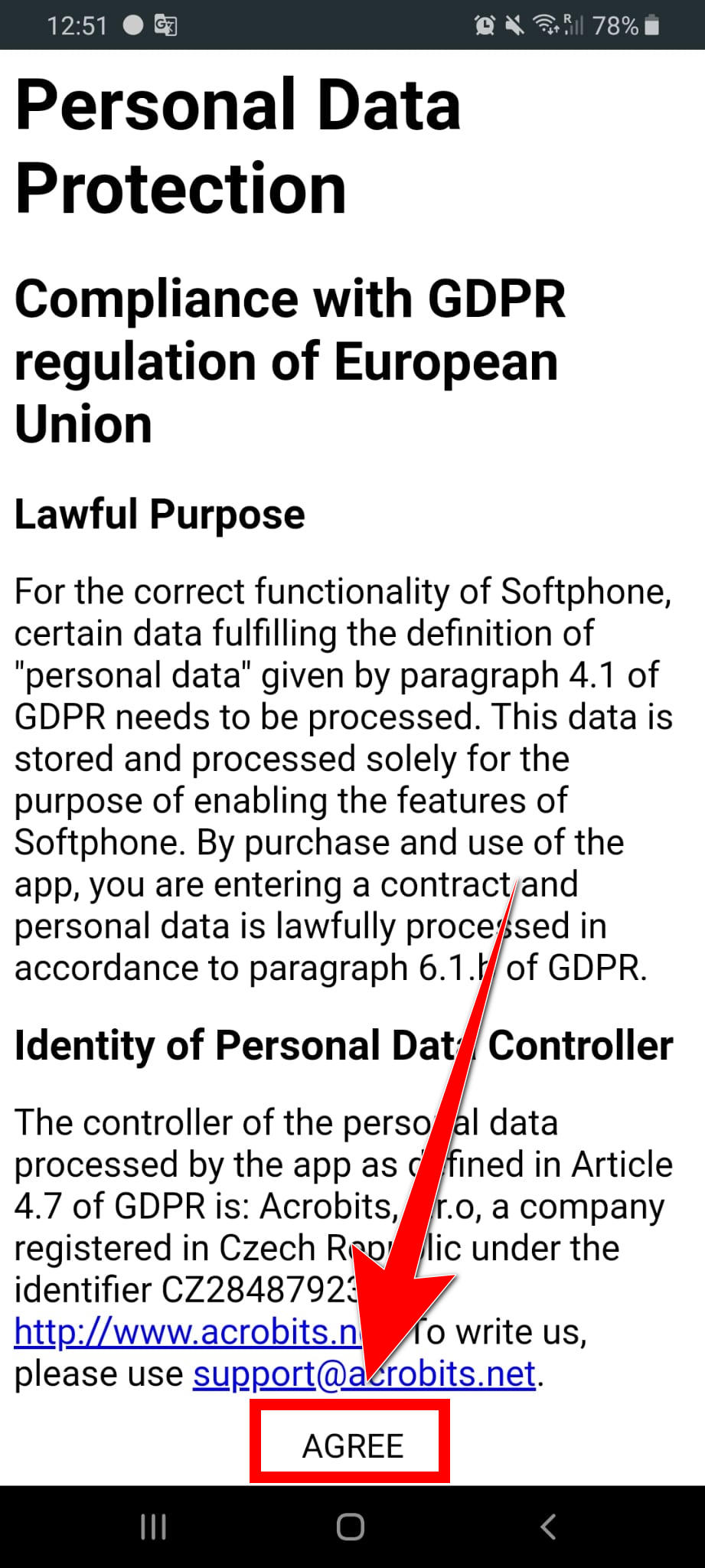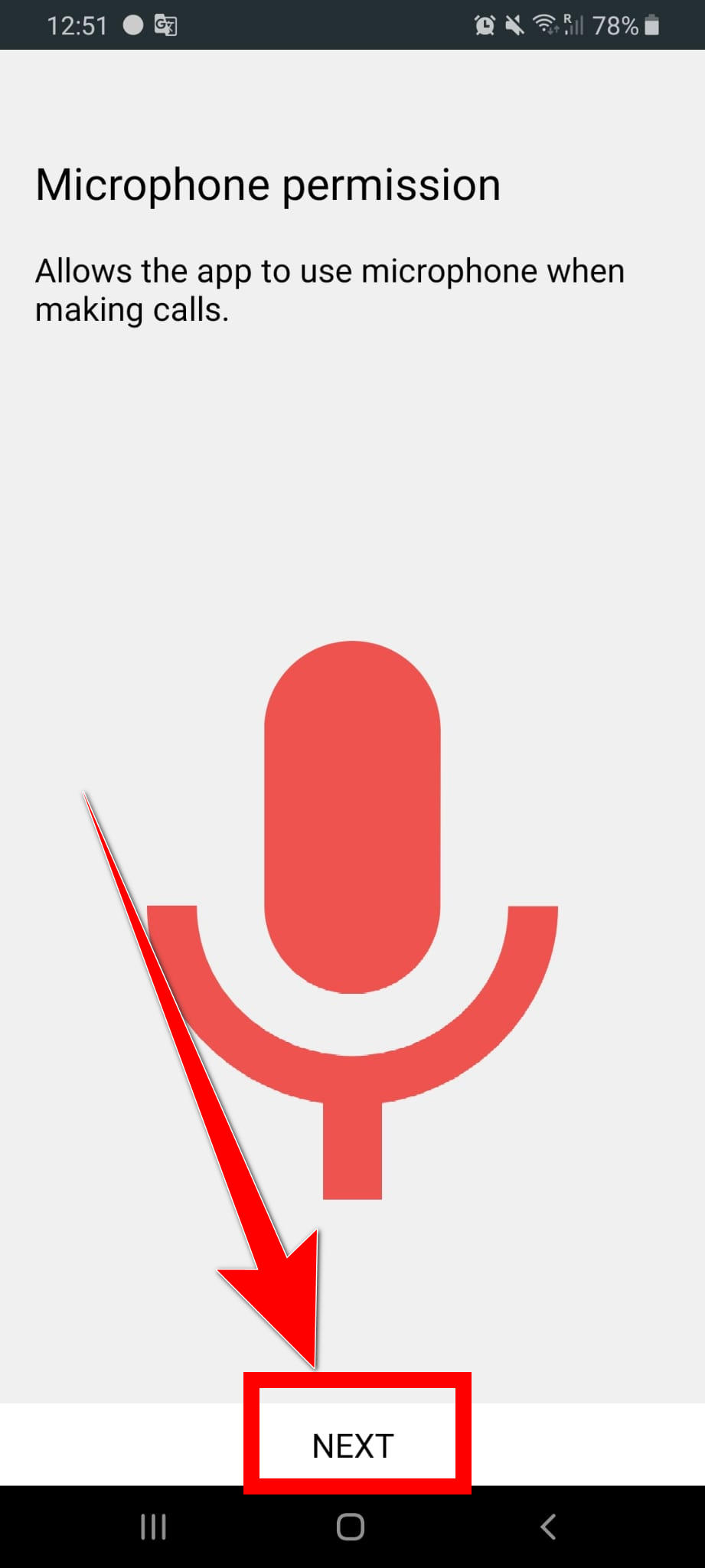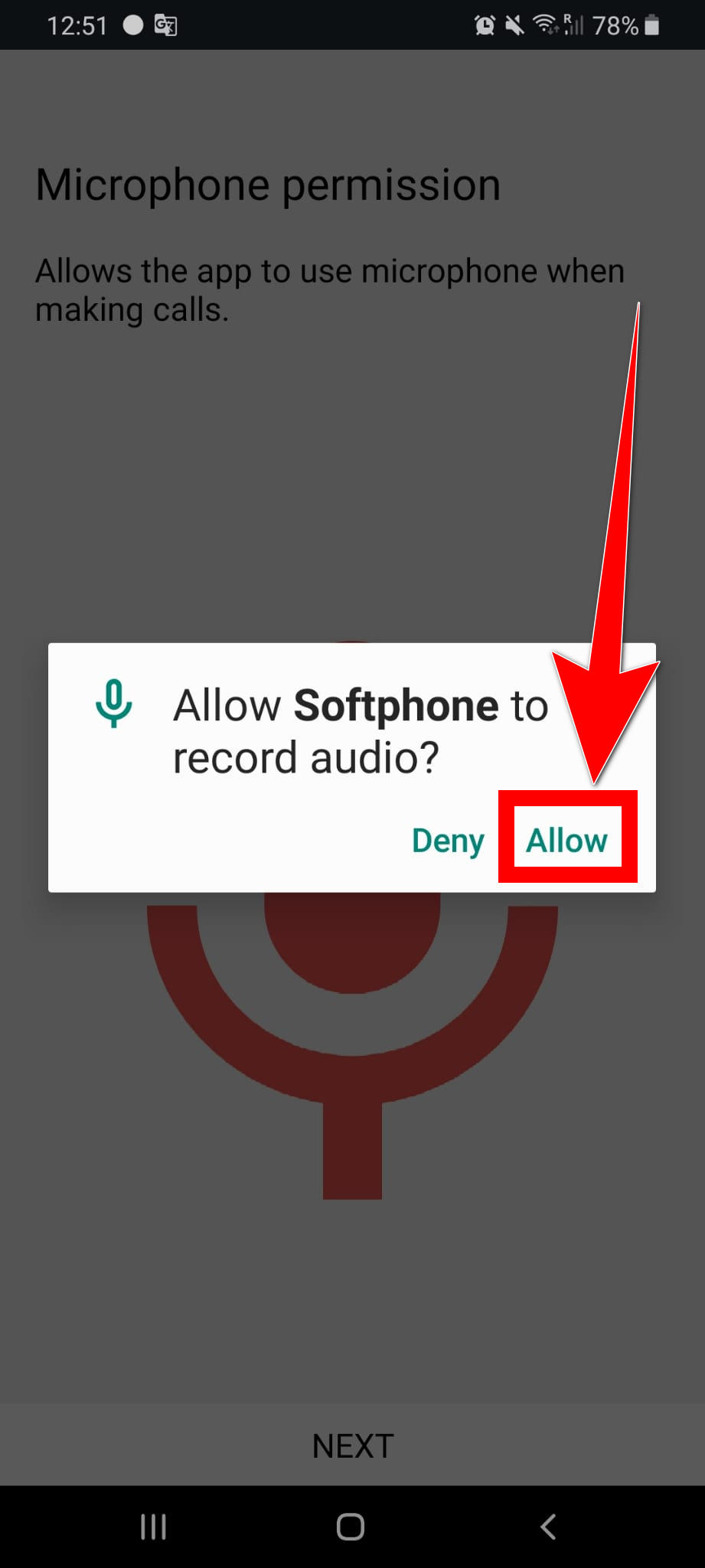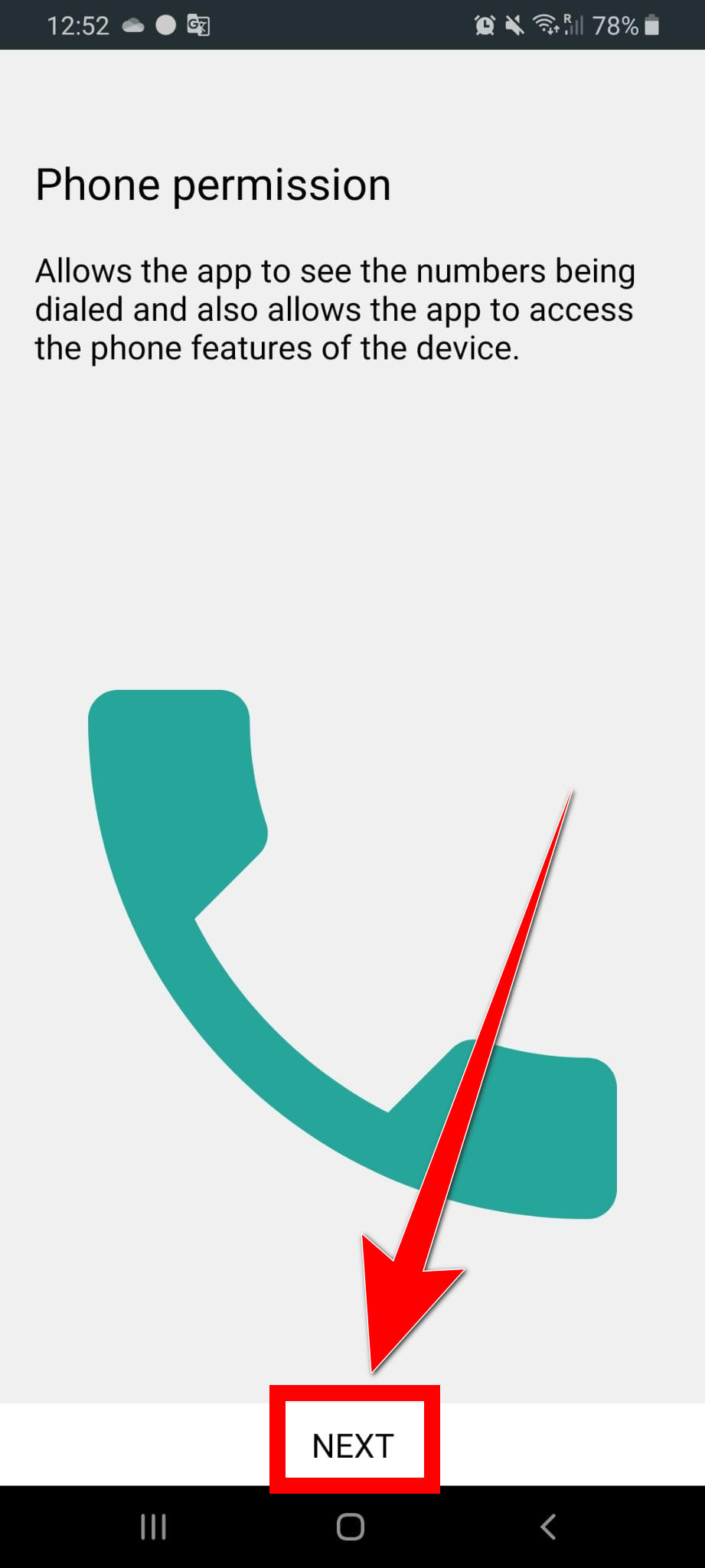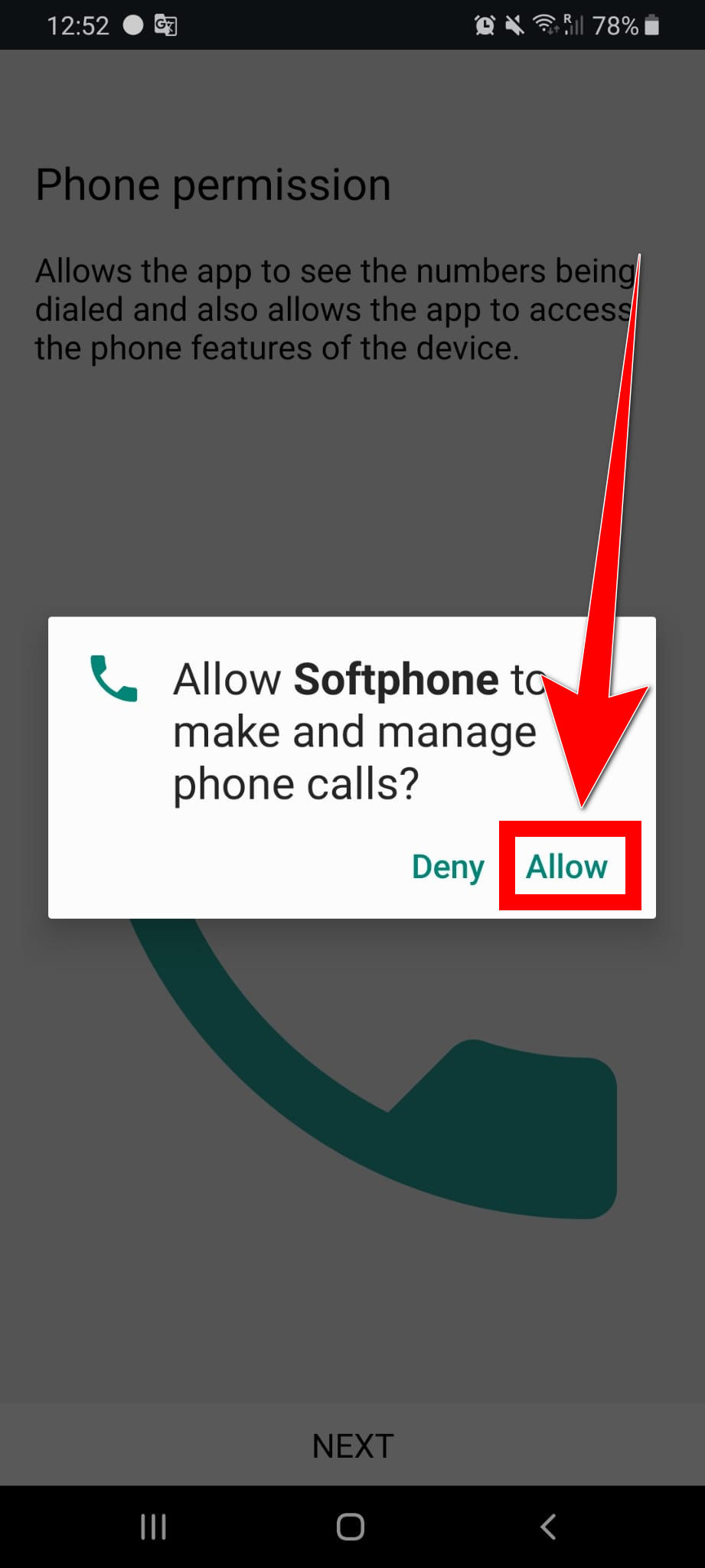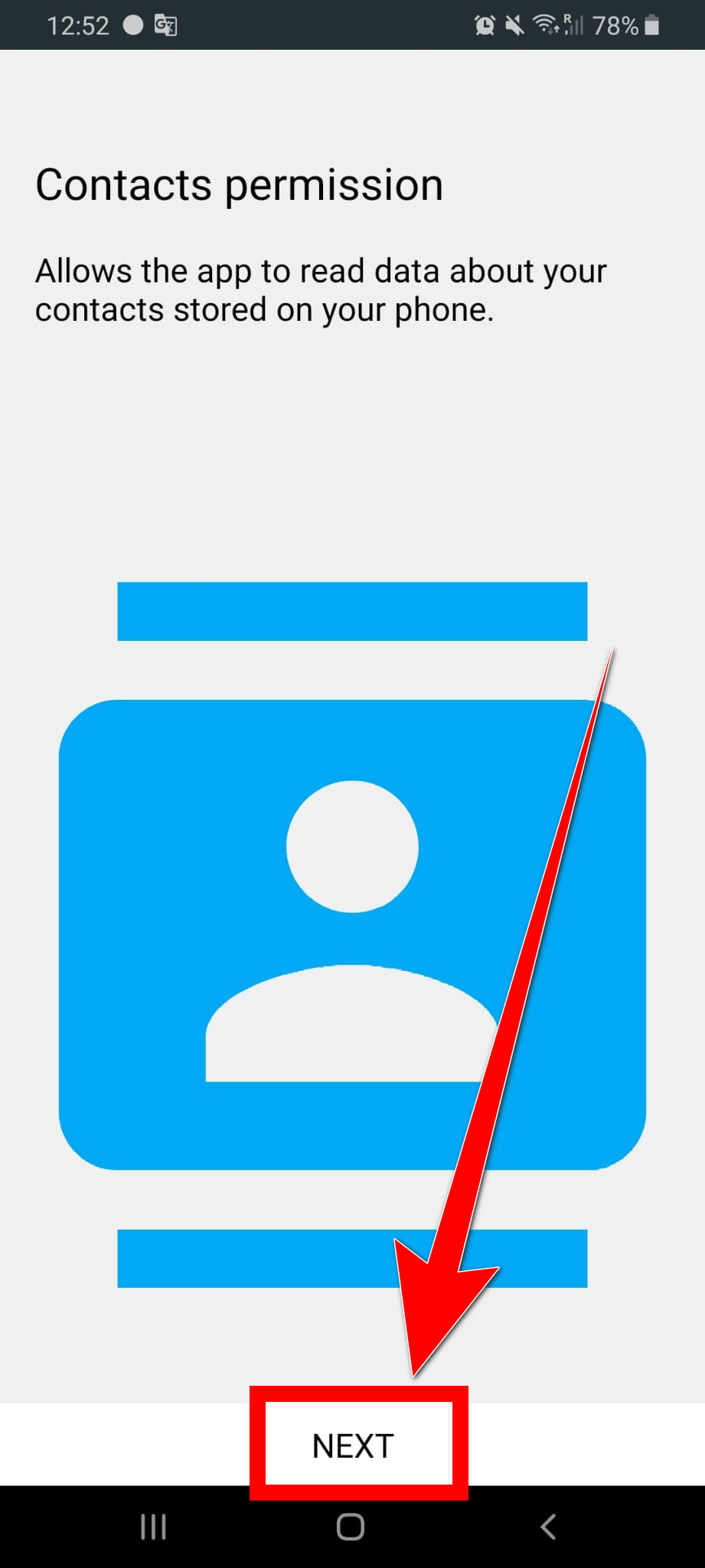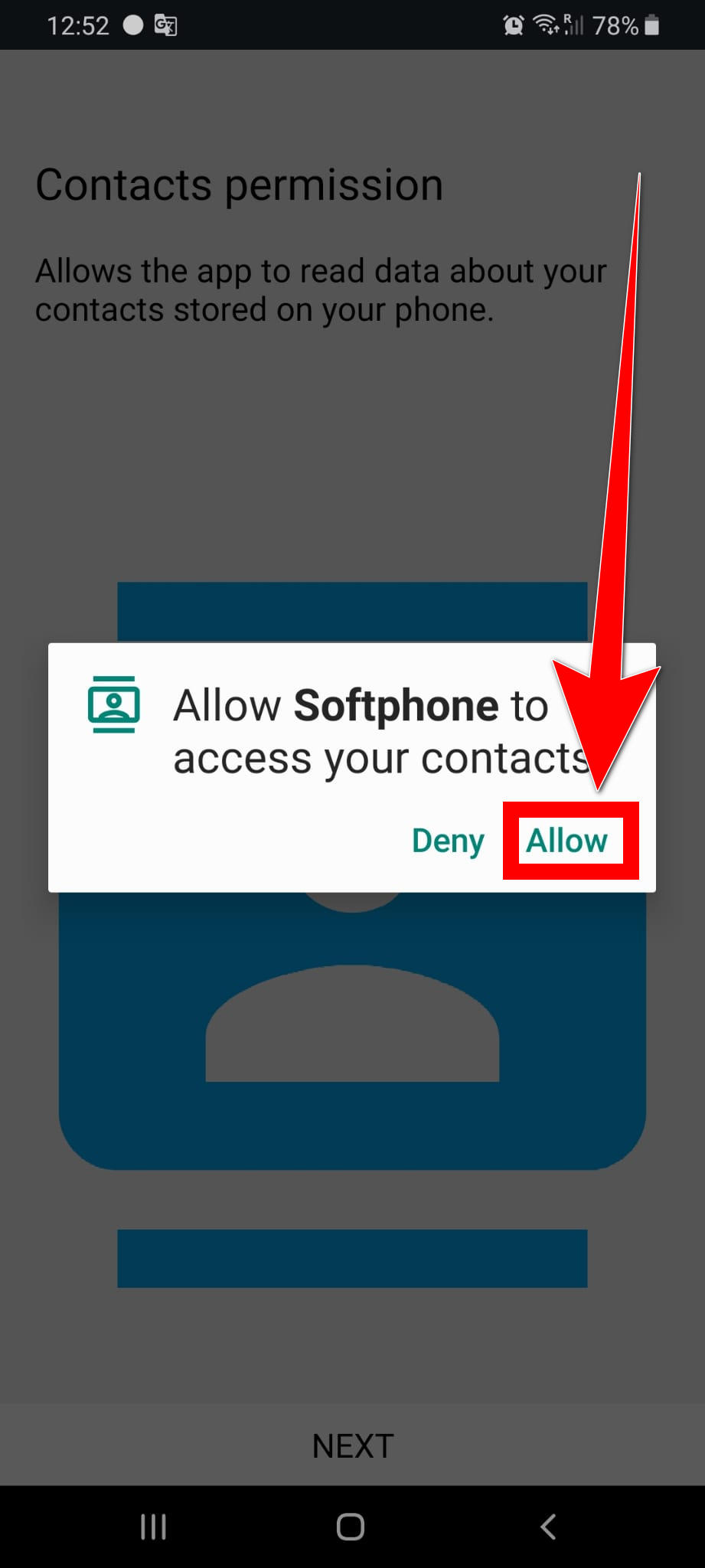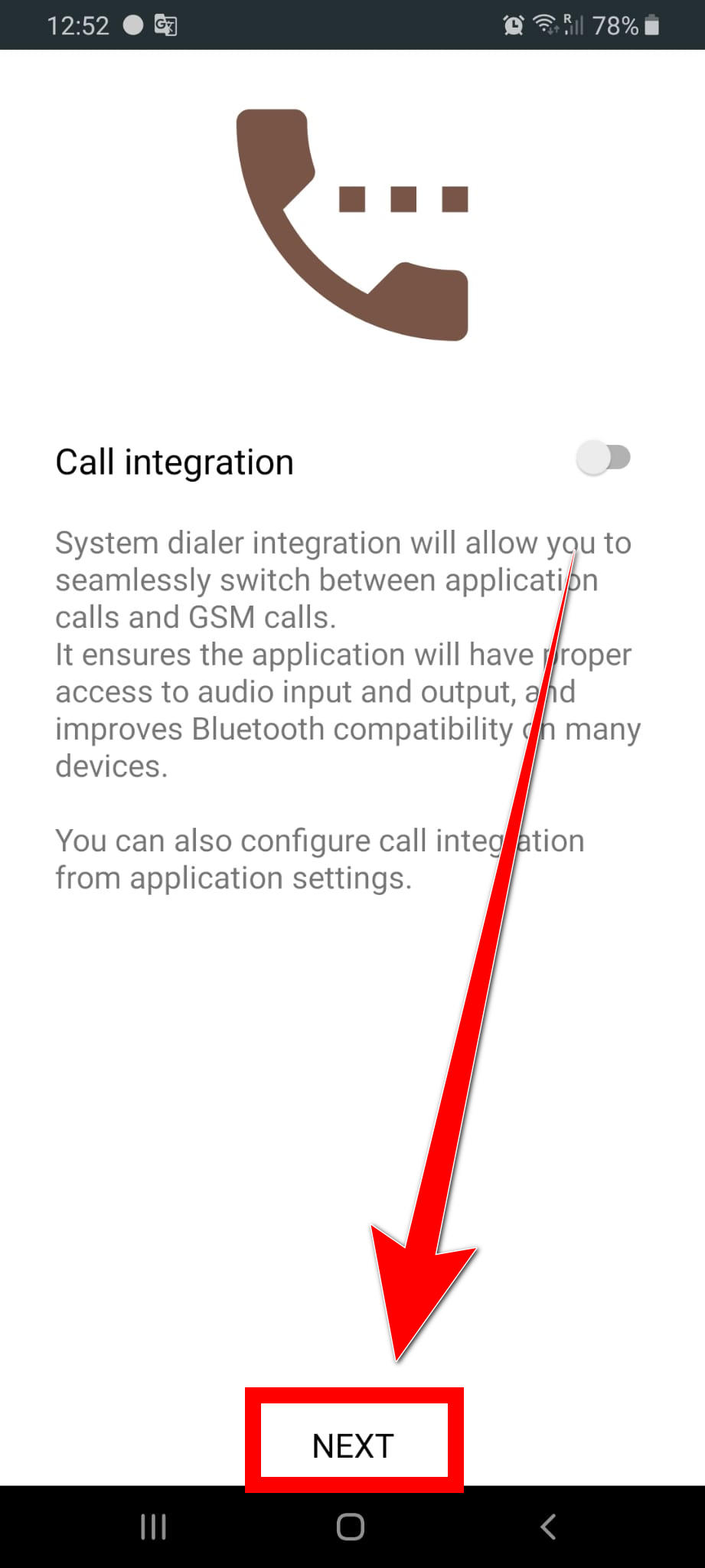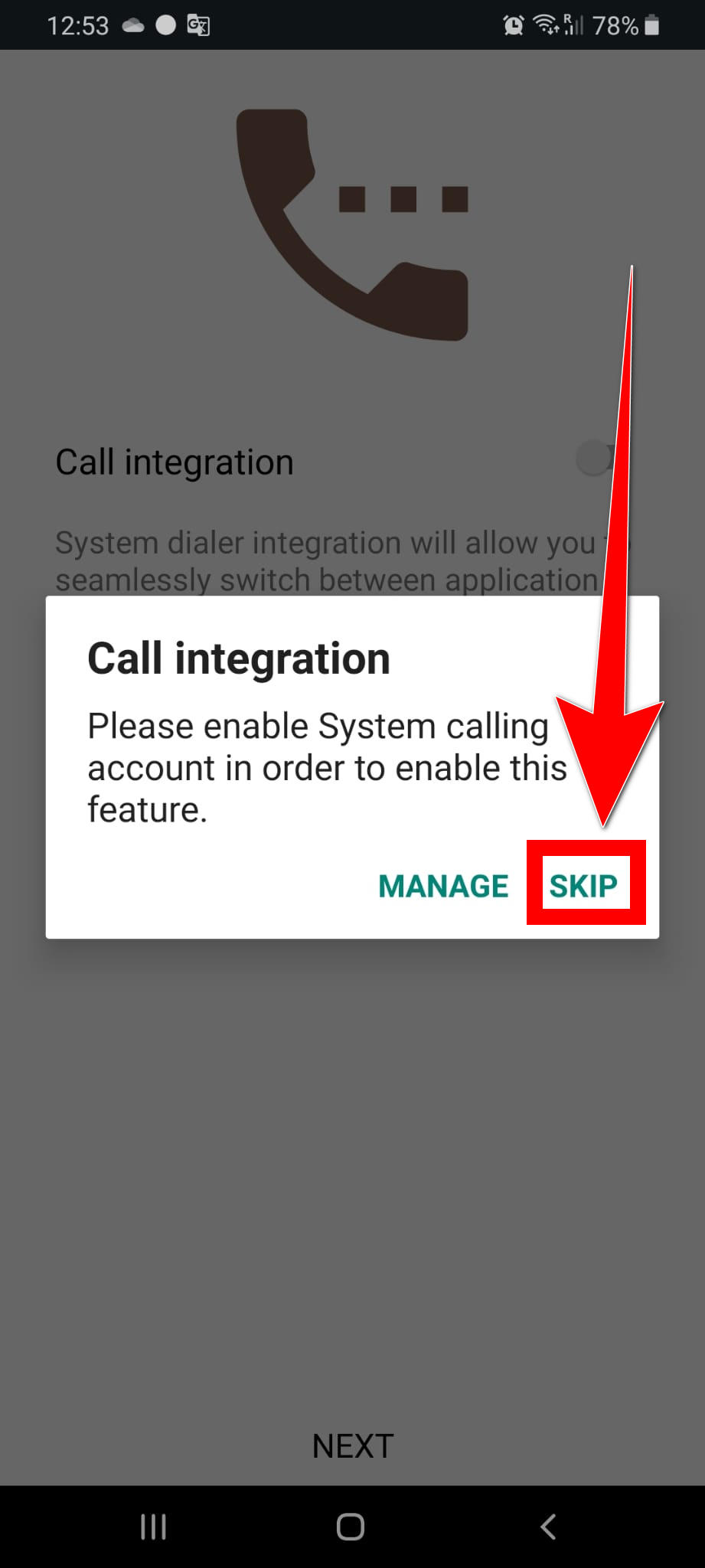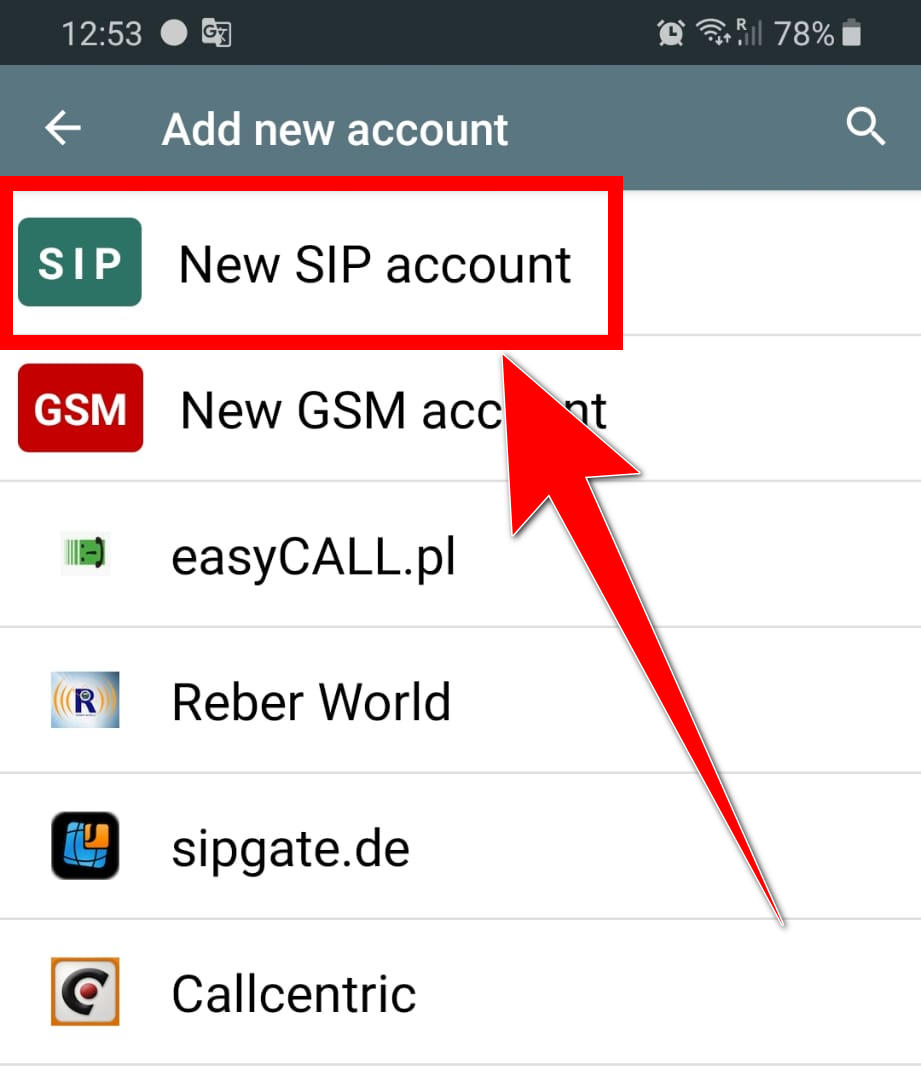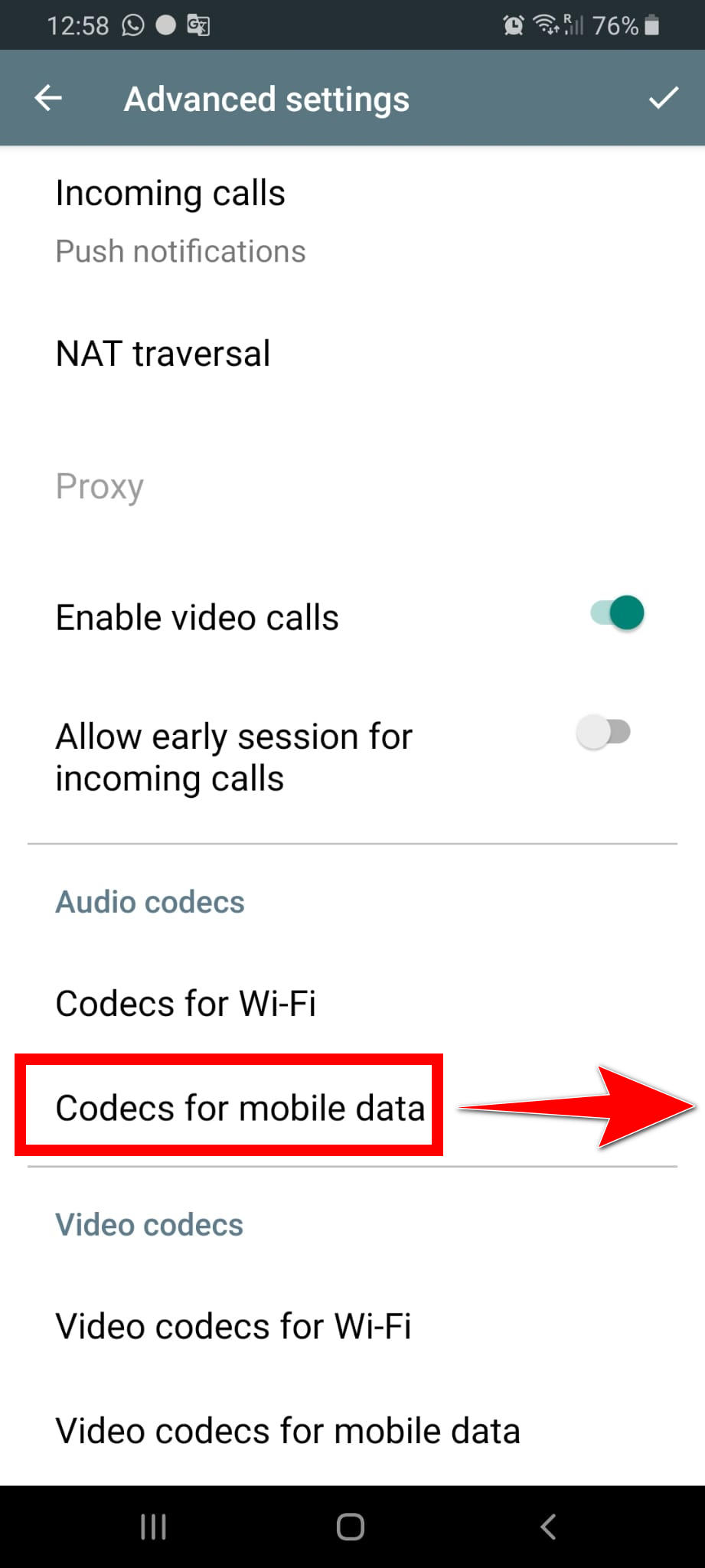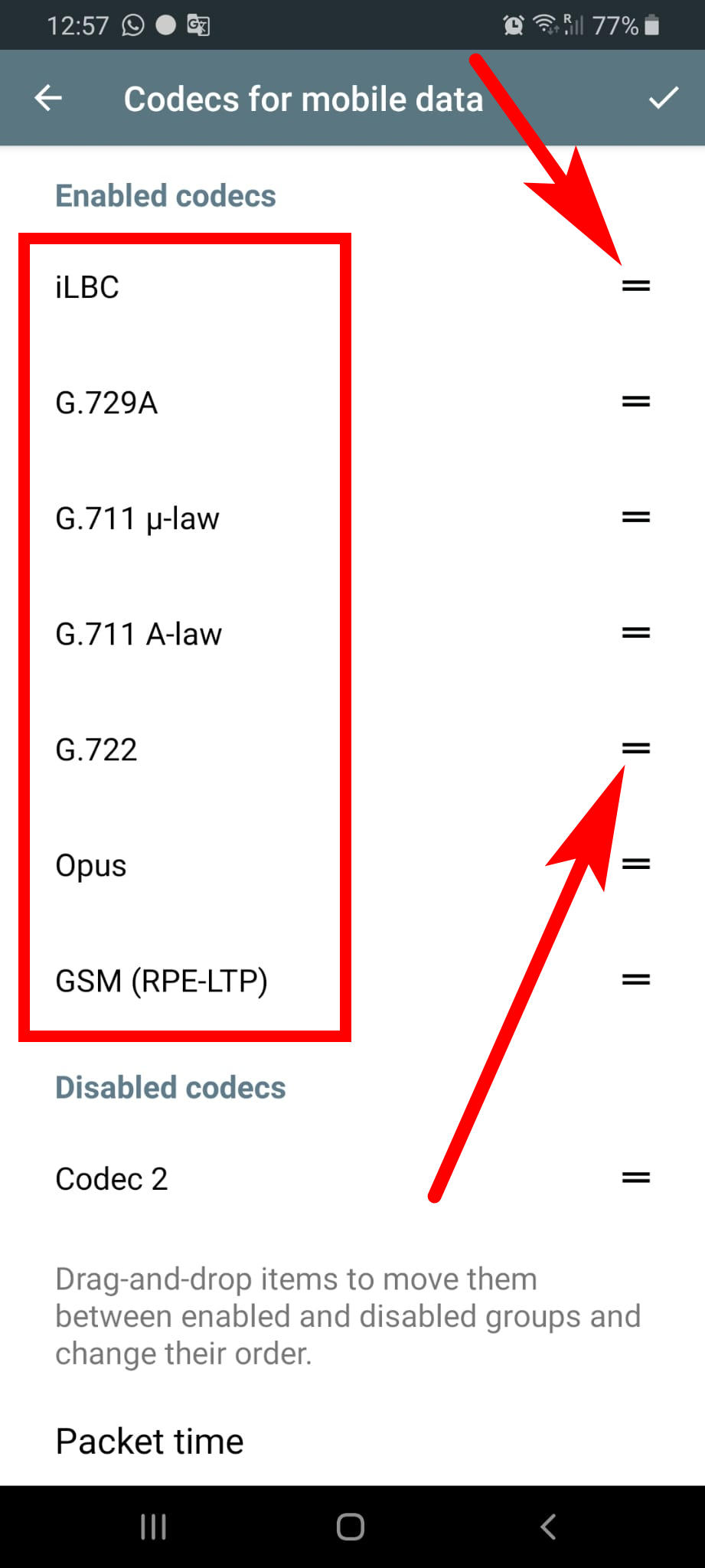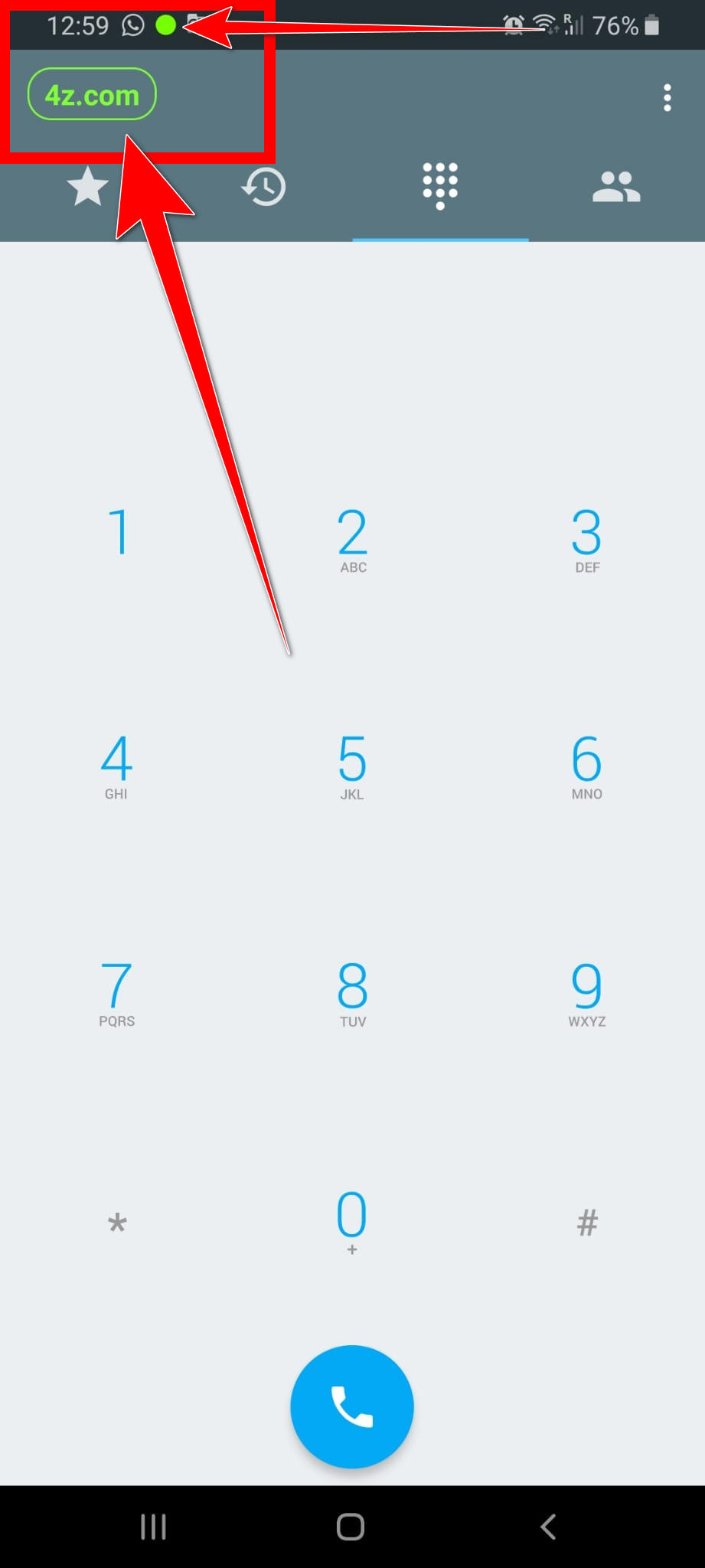|
||||||||
|
|
||||||||
SummaryInstallation of the application
Installation of the applicationGoogle Play: https://play.google.com/store/apps/details?id=cz.acrobits.softphone.alien&hl=en Click on Application to buy and download.
Accept the accesses if required.
Accept Personal Data Protection and give the permissions as indicated below.
Configuration of your 4z.com VoIP account
To add a new Sip account choose -> New SIP Account
Fill in your account details.
Title = You can choose the title according to your preference. For example 4z.com or simply your 4z.com phone number
Username = Your phone number in format 41xxxxxxxxx Password = Your SIP/VoIP password Domain = sipx.youroute.net (X is the number of your sip server). For ex. sip4.youroute.net Display Name = Your phone number in format 41xxxxxxxxx To find out your VoIP / SIP password, please log in to your customer interface: https://www.switzernet.com/web-interface/login/
Then go to -> Advanced settings
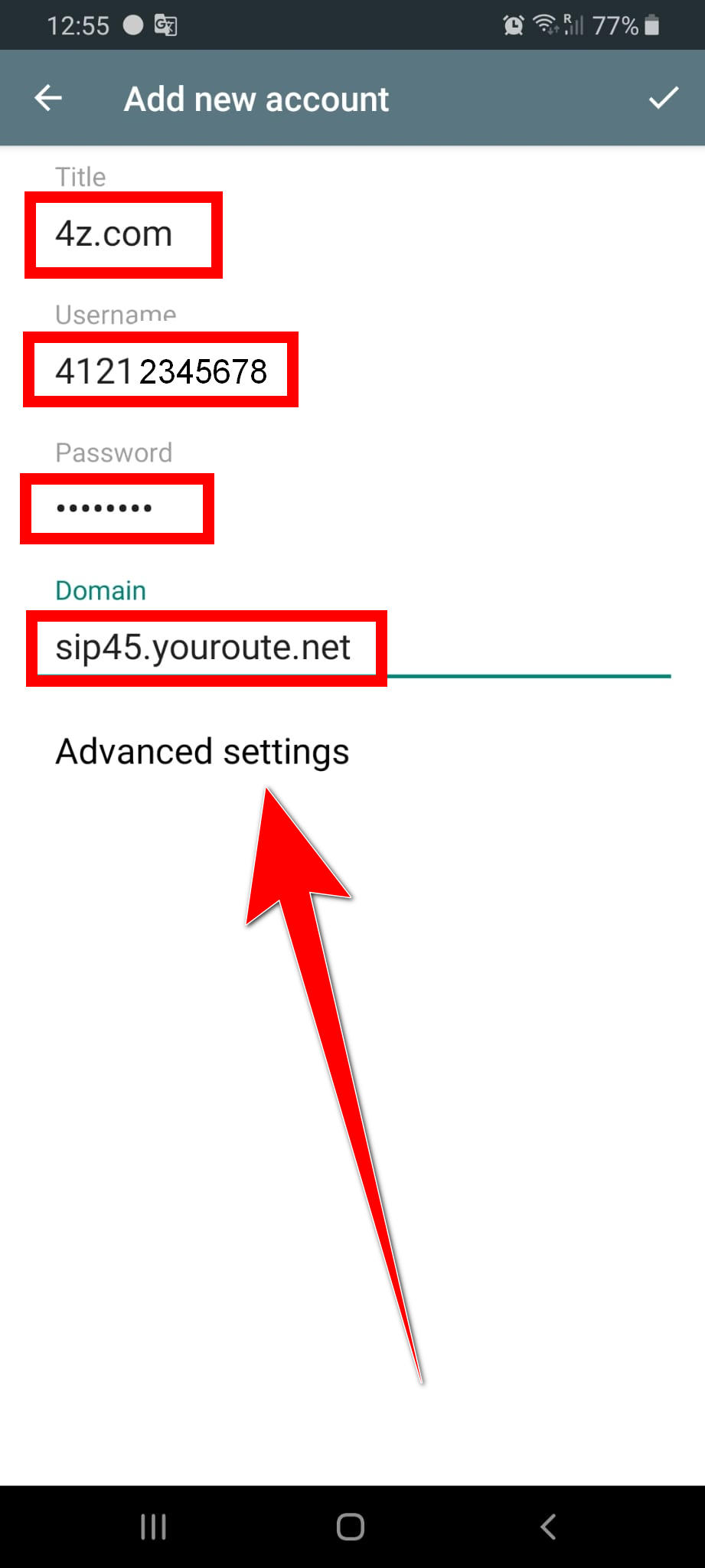 Now it’s time to configure advanced settings of your account.
Click on "Incoming Calls" and choose "Push Notifications". This method is recommended and will allow you to receive incoming calls when Acrobits Softphone is not in the foreground. It also saves the battery of your smartphone.
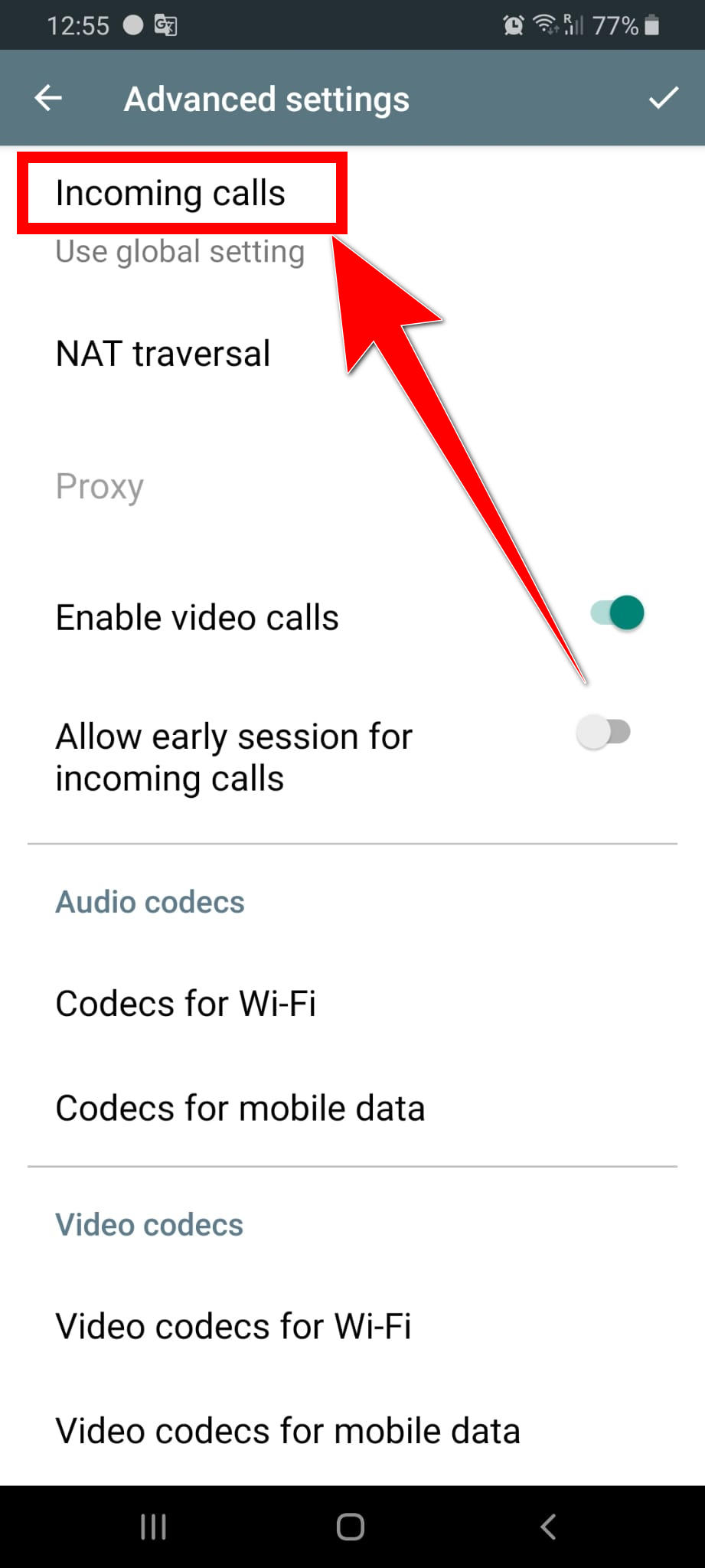 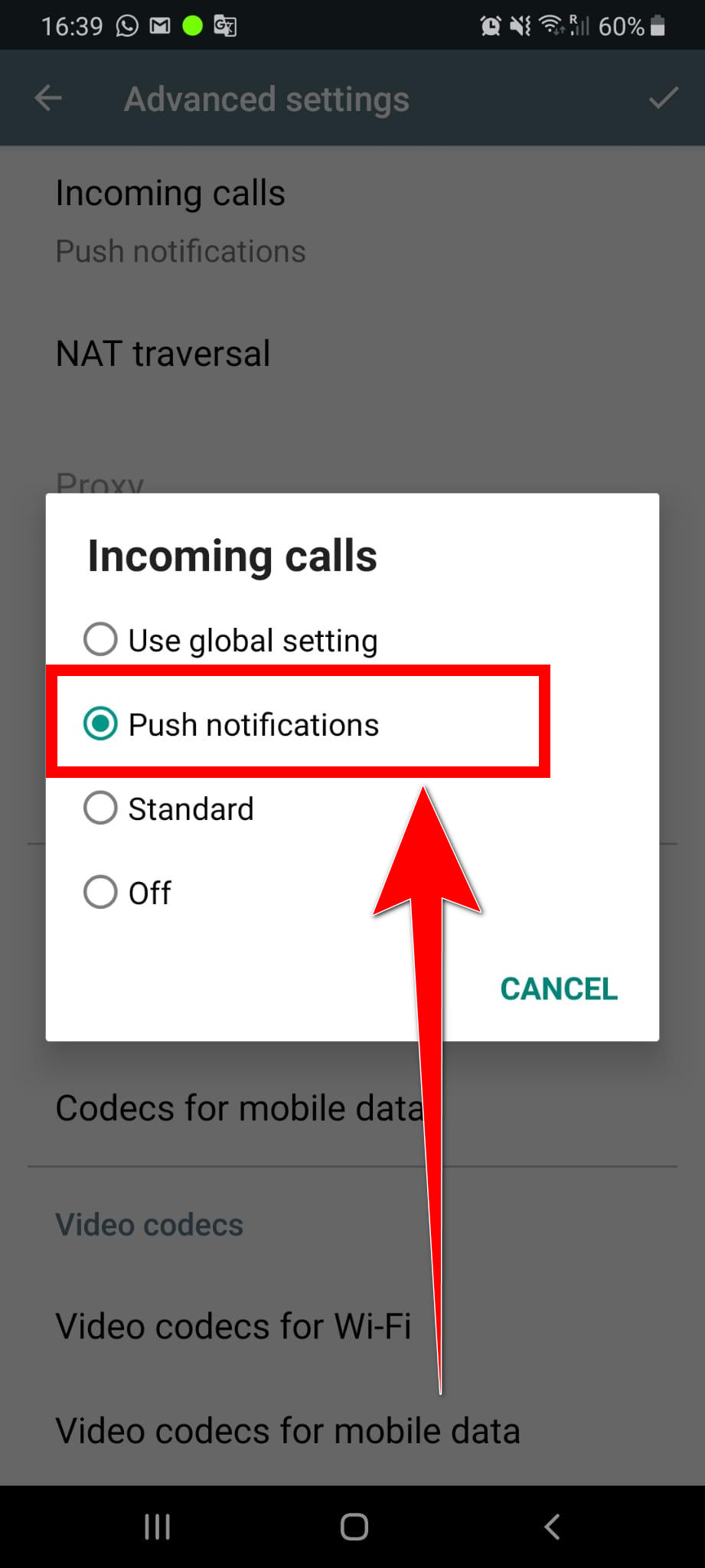 Set the codec preferences for WiFi and mobile data in the order shown below.
To change them just drag-and-drop the codecs by tapping the square icons available on right corner of each codec (shown on screen shot below). 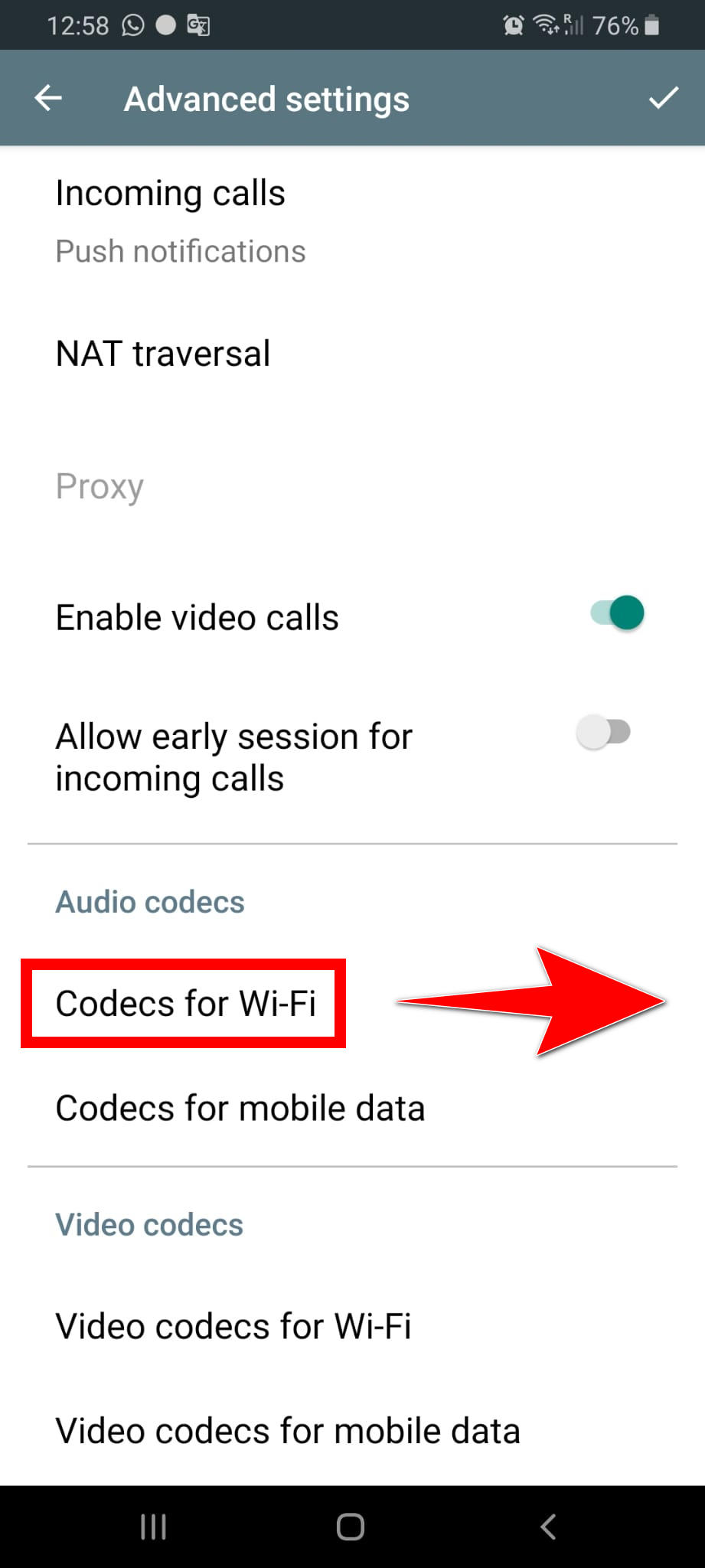 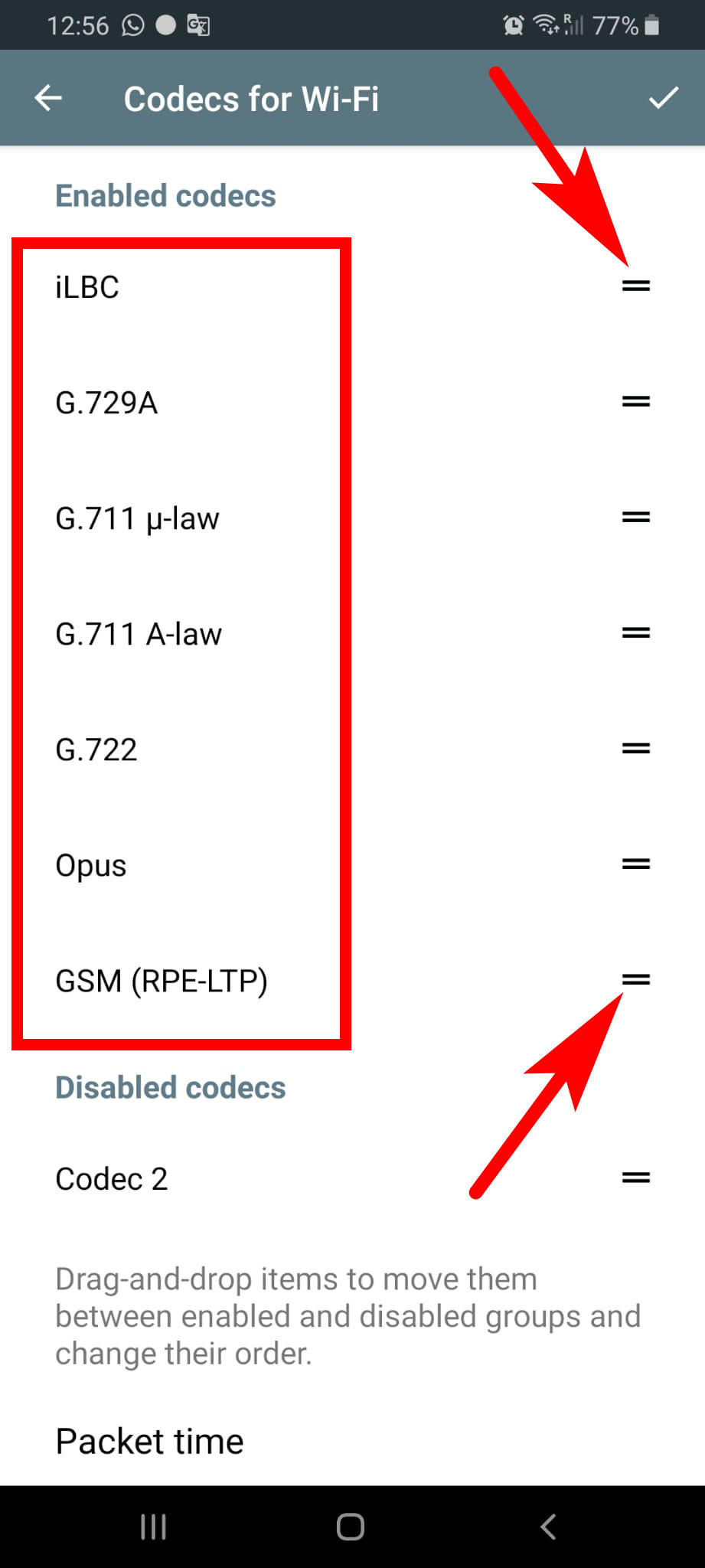
Important note: codec G729A can be bought separately.
It’s important for good voice quality, but is not mandatory. Please note that in Acrobits Softphone you can install multiple SIP accounts. For each account, follow the same instructions as above.
When the indicators stop flashing and turn solid green, it means that your account is ready for use.
Congratulations! You are done!
Now you can make and receive calls from your Android device while using your landline number from 4z.com / Switzernet. You can travel WORLDWIDE and make and receive calls AS IF YOU WERE IN SWITZERLAND! For that, simply connect to the internet with your Android device and start calling from your new Acrobits Softphone application.
Enjoy!
Your 4z.com team |