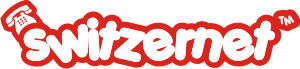|
||||||||
|
|
||||||||
SummaryInstallation of the application
Installation of the applicationApp store: https://itunes.apple.com/us/app/acrobits-softphone-sip-phone/id314192799?mt=8 Click on Application to buy and download.
Choose option -> Use Push notifications
Configuration of your Switzernet VoIP accountTo add a new Sip account choose -> New SIP Account
Fill in your account details and click -> OK
Title = Your phone number in format 41xxxxxxxxx
Username = Your phone number in format 41xxxxxxxxx Password = Your SIP/VoIP password Domain = sipx.youroute.net (X is the number of your sip server). For ex. sip4.youroute.net Display Name = Your phone number in format 41xxxxxxxxx
Now it’s time to configure advanced settings of your account.
Go to -> Advanced settings
Set the Codec preferences for WiFi and 3G in order shown below.
Important note: codec G729 must be bought separately.
It’s important for good voice quality. Below you will see how to buy the mentioned codec.
Please note also that in Softphone you can install few SIP accounts and for each SIP account the codec G729 must be bought separately, as well as the WiFi and 3G codec preferences must be set up, again separately for each account.
Activation of Codec G729For better voice quality, we advise you to activate the codec G729. This option is not mandatory. To purchase the codec G729, go to Softphone Settings .
Then in, SIP Accounts -> Add-ons, click on G.729 Annex A Codec and finalize the purchase: Note: Make sure Incoming calls are -> Push Notifications
Once the codec is purchased, set the priority of audio codecs for 3G, for example:
You are done! Here is what Acrobits Softphone looks like, when the SIP account is regsitered.
|